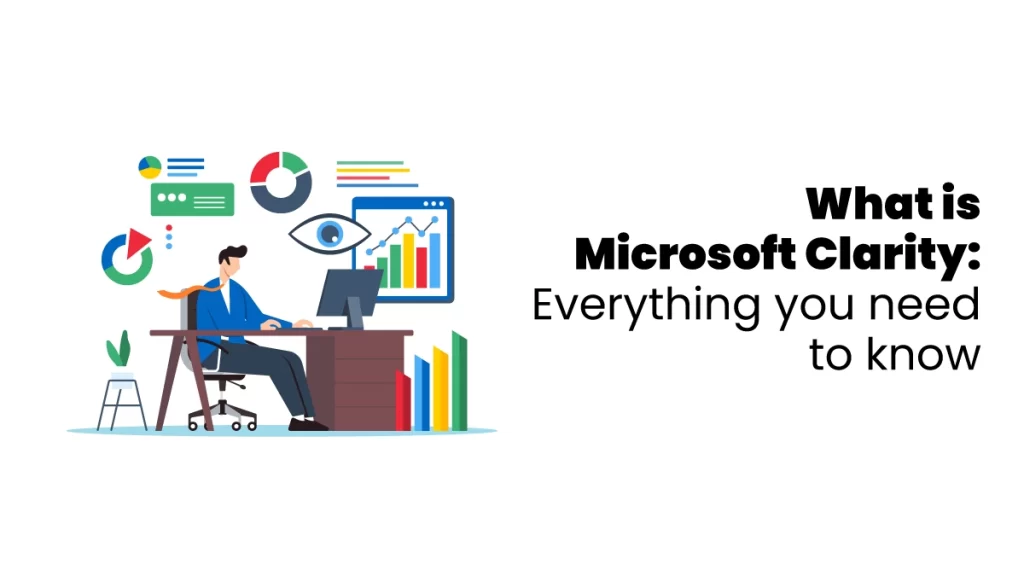In today’s digital world, knowing how users behave on your website is important for improving performance and providing a smooth user experience. Clarity tracks information about visitors to your website and how they behave. It displays this information in simple dashboards and helps you find and highlight interesting groups and actions.
What is Microsoft Clarity?
Microsoft Clarity is a tool that shows how people use your website. It gives you easy-to-understand visuals like heatmaps and session replays to see which areas get the most or least attention. It also helps you find problems like users clicking too many times or on things that don’t work so you can fix them and improve your site.
Features of Microsoft Clarity
Clarity is a tool that shows how people use your website. It provides helpful information for visitors and businesses to improve your site. Let’s read about Microsoft clarity features;
Dashboard Reports
Clarity has a dashboard that shows you much important information, just like other analytics tools. You can see your sessions, the total number of users, and details about page views. For example, you won’t find ‘bounce rate’ or ‘conversion rate,’ and it doesn’t have the tables you might be familiar with from Google Analytics. And you can’t compare performance across different date ranges or groups, which can be limiting.
Clarity goes beyond just basic numbers and gives you some smart insights. It tries to find out when users have trouble on your site. For example, reports like ‘rage clicks’ and ‘excessive scrolling’ can show you when people might be confused or annoyed. Looking at these reports is a great way to see where your website might fall short. Fixing those problems could help keep users engaged, reduce bounce rates, and get more conversions.
Session Recordings
One great thing about Clarity is that it records all sessions. It keeps track of mouse movements, scrolling, and clicks for every visitor on your site. You can watch these recordings whenever you want. You can also focus on recordings from popular pages, users who seem frustrated, or specific web browsers.
Click maps and Heatmaps
Most analytics tools do a good job of showing which pages users visit and where they go next. But seeing how they behave on a specific page can be tricky. Clarity’s heatmap tool is helpful because it shows where users click. You can explore and filter this information. This way, you can better understand what your users want and see where your designs and layout might confuse them.
Clickmaps are separated into desktop, tablet, and mobile versions so you can see how people use different devices. The features are a little basic, but a future update will bring more options. We’re excited about the new scroll maps that will show what people see as they scroll down the page, not just where they click. This information can help you understand how users move around your site better.
Filtering and Custom Tags
You can use filters to get helpful information based on specific needs. For example, see recordings of users filling out a form or check heatmaps from pages where users seem upset. Using different filters together will help you understand user behaviour better and help you find out all the problems that need fixing.

Benefits of Using Microsoft Clarity
Here’s why Microsoft Clarity is excellent to use with other tools like GA4 or Piwik PRO:
- Easy to set up with just a few clicks or simple code.
- Shows real-time data as it happens.
- There are no limits on how many visitors or events you can track.
- Gives you all the data without any sampling.
- It uses AI and Machine Learning to help you understand user behavior.
- Follows GDPR rules for privacy.
- Microsoft securely stores your data.
Clarity Dashboard
Clarity’s dashboard shows essential information like session metrics, where your traffic comes from, and user frustration charts. It also has advanced filters to help you search for details like cursor movements, operating systems, and resized pages.
You can create unlimited custom tags—special filters that help you find specific sessions quickly. Custom tags are beneficial when you want to:
- Track conversions, like when someone submits a form or makes a purchase
- Find heatmaps and session recordings for specific users.
- See when users log in and what pages they look at.
To understand more about tools like clarity, joining a digital marketing institute in Kochi is the best option that helps to acquire more knowledge in the digital marketing sector.
Frustration Metrics
People might leave our website if we pay attention to usability issues. Fortunately, Microsoft Clarity features frustration metrics can help us find out where things need to improve:
Rage Clicks
When someone clicks the same spot many times quickly. They usually mean the buttons are too small or the design needs to be clearer.
Dead Clicks
A dead click occurs when a user clicks on something, but nothing happens. This often means links are broken or need to be fixed.
Excessive Scrolling
If someone keeps scrolling up and down a lot, it might mean they can’t find what they want, or the content could be more interesting.
Quick Backs
This happens when a user leaves one page to return to the previous one. It can occur if icons or descriptions need to be more accurate.
How Does Clarity Help?
Clarity gives you more than just numbers about clicks and pages; it also shows you recordings of user sessions, allowing you to see what people do on your website. With this information, you can understand how users interact with your site. By looking at the data and recordings, you can make better choices for your website design and stop guessing.
Cost of Microsoft Clarity
Microsoft Clarity is free to use. This makes it an excellent option for your website!
Steps to Use Microsoft Clarity
- Go to clarity.microsoft.com to create your account.
- After you sign up, make a new project. You can have more than one project in one account, which is helpful for agencies or businesses with different websites.
- Once your project is ready, go to the Settings tab. You can manage your project, add team members, and get your tracking code here.
- You can put the tracking code on all website pages or use Google Tag Manager, which we recommend.
- If you choose Google Tag Manager, Clarity can automatically set up the tags and triggers with just a few clicks.
Designers and study users organize information, create prototypes, and test their ideas. Behavioral analytics help them improve designs by showing what works and what doesn’t. Microsoft Clarity makes it easy for designers to understand how users behave. Its simple tools help turn tricky user actions into clear data, helping designers make better choices. To understand it properly, consider joining a digital marketing course, which is the best option for acquiring more knowledge.