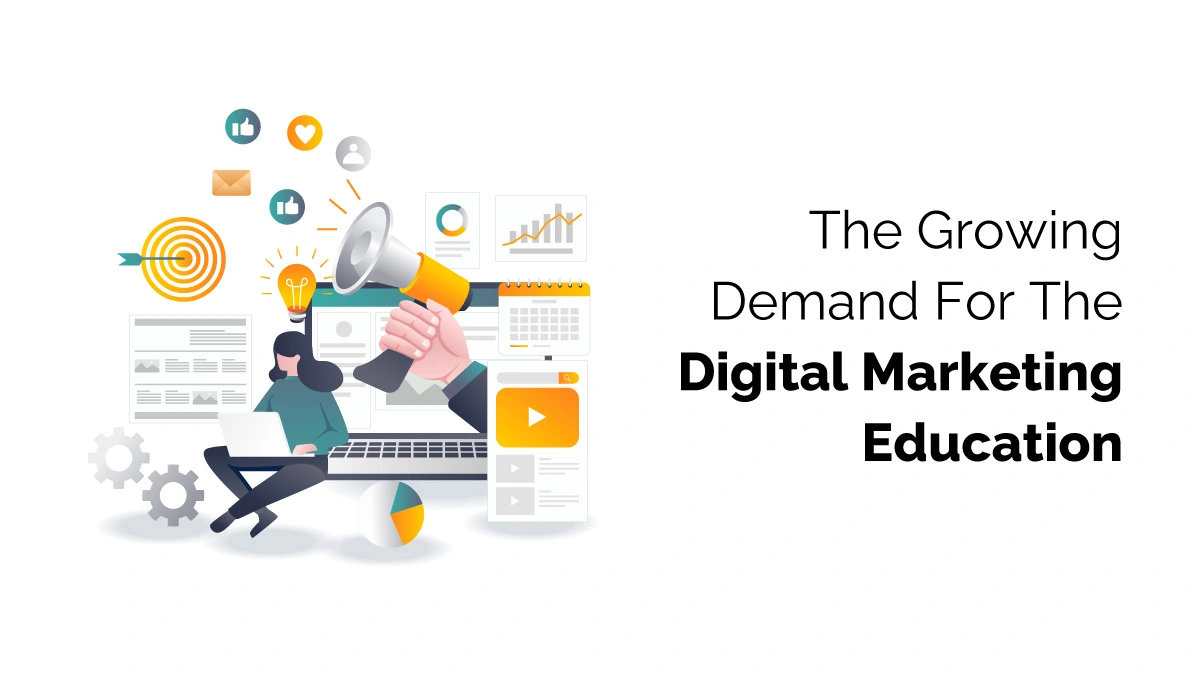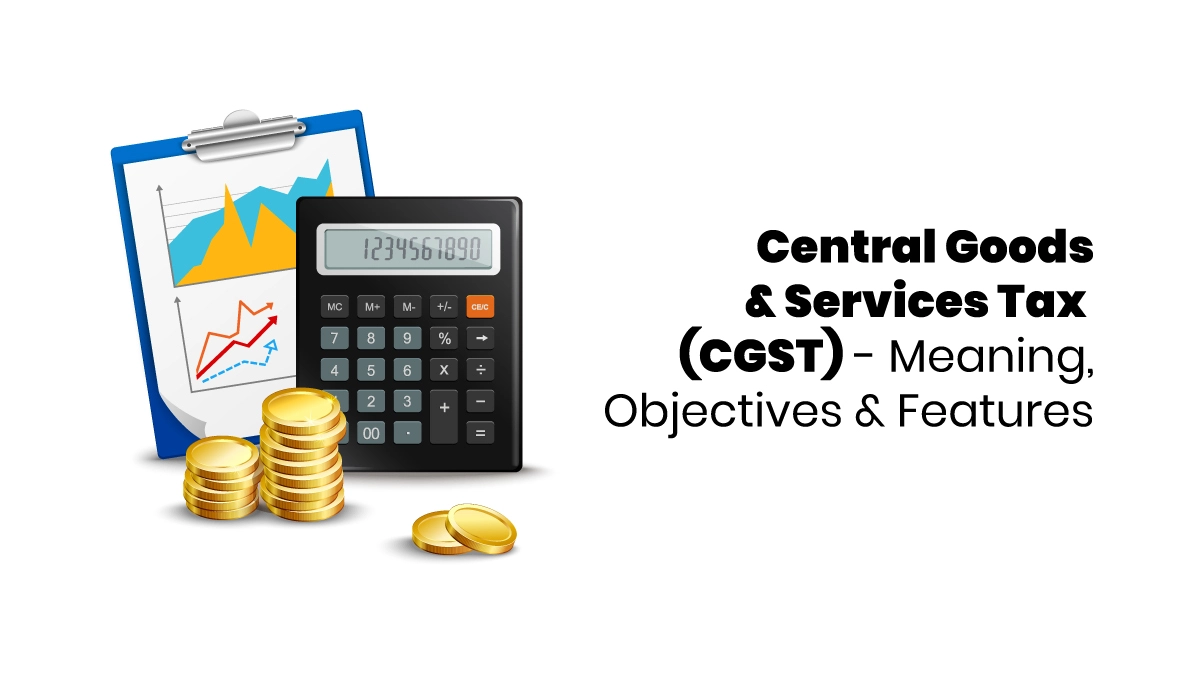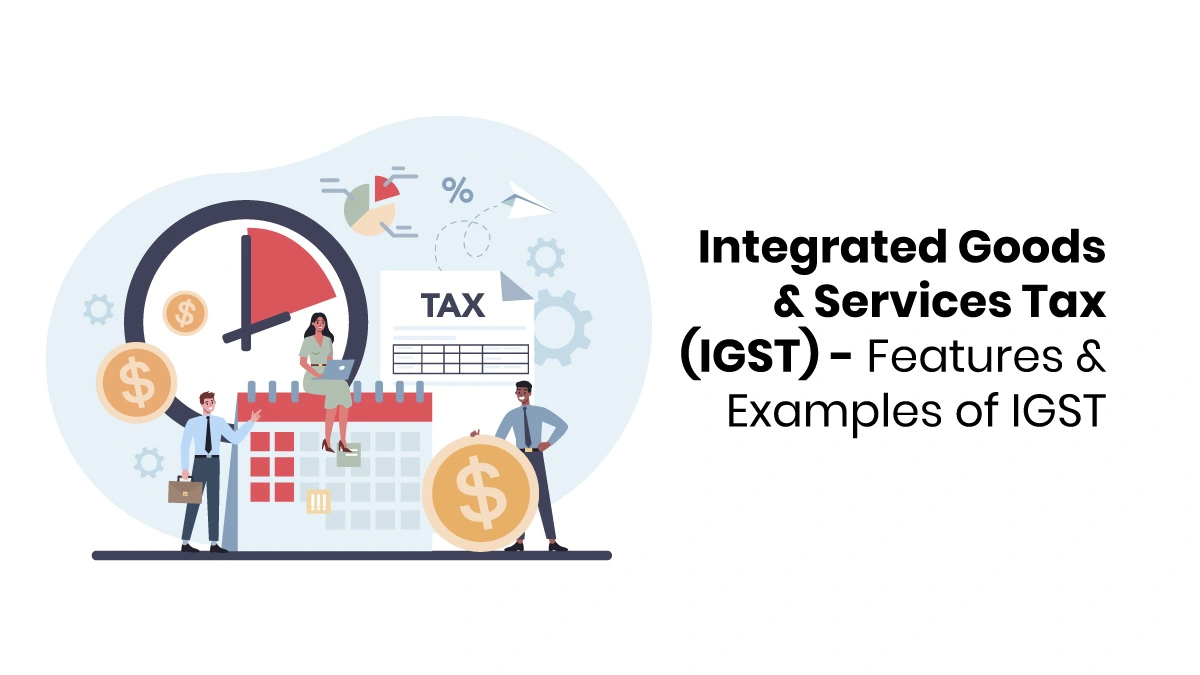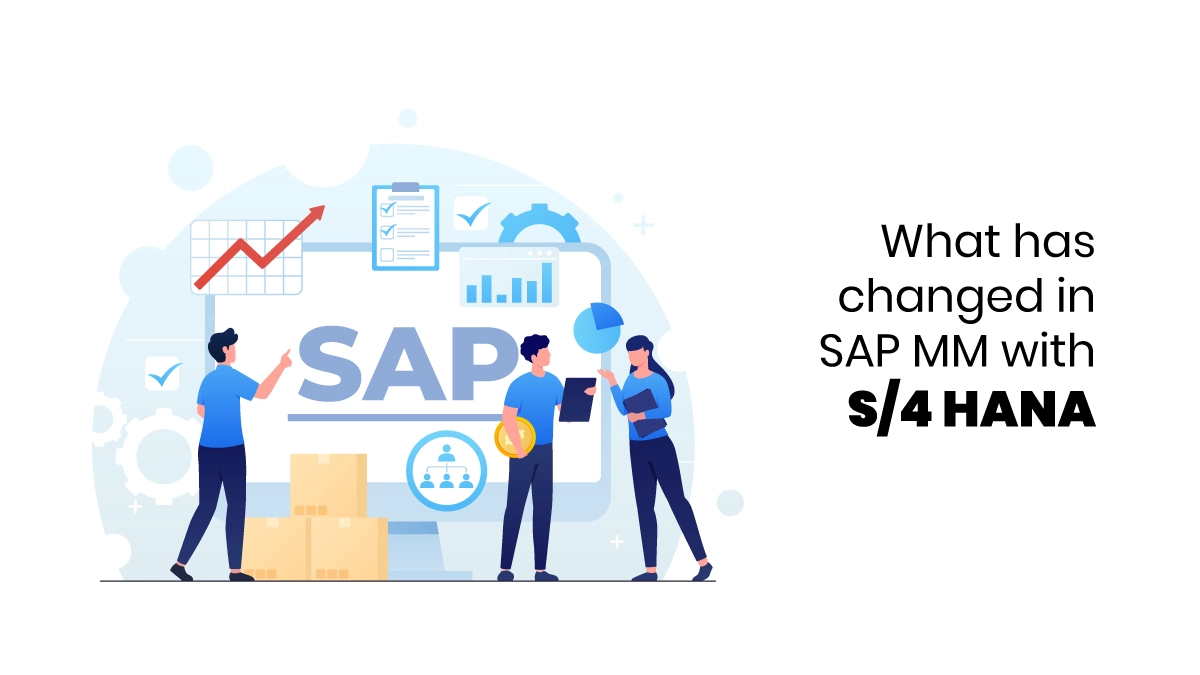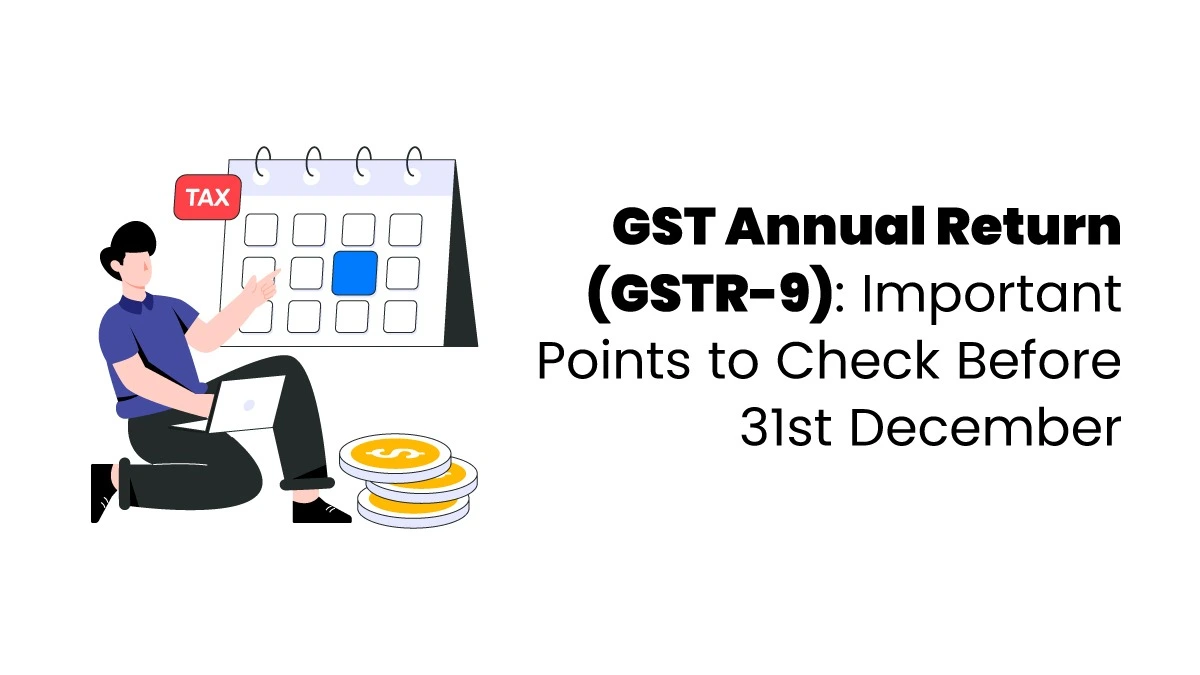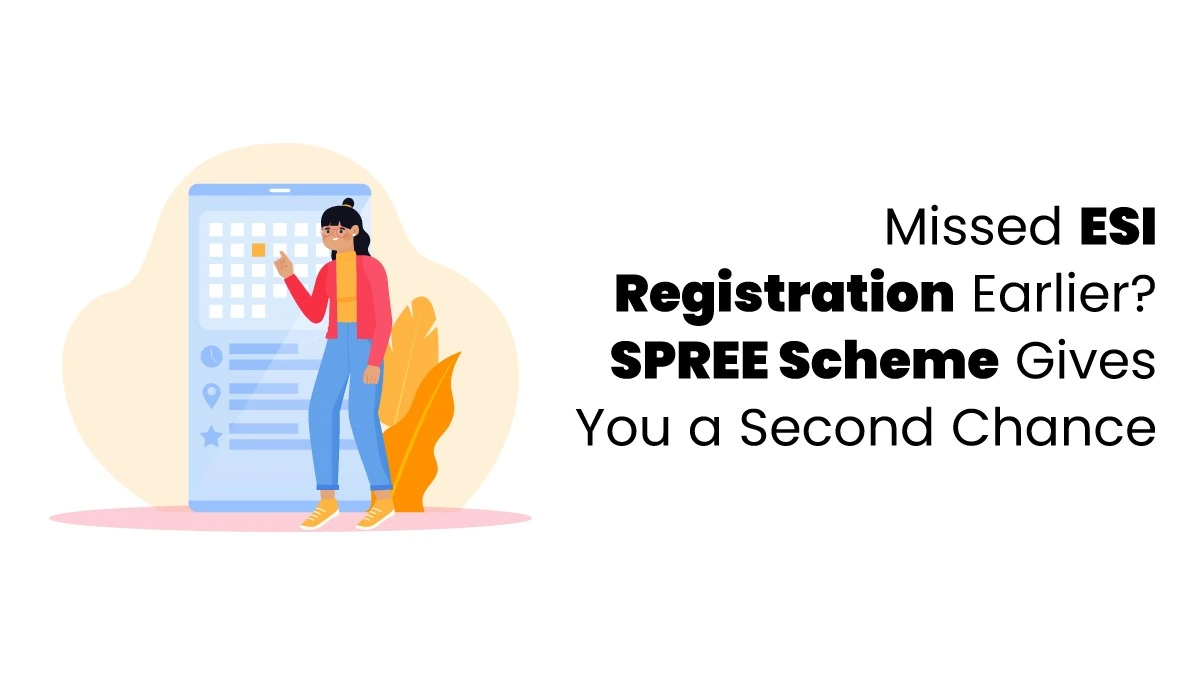Tally Prime is the latest version of Tally ERP software. The older version, Tally.ERP9 was the most downloaded and is still a very popular one. Tally helps manage and record a business’s sales, purchases, stock, payments, and all financial transactions. It’s also known for making reports easily. The steps to learn Tally Prime are simple because it’s easy to use and user-friendly.
Steps to learn Tally Prime
Let’s read about Tally Prime steps to learn;
Setting Up Tally Prime
You can buy and download Tally Prime from the official website: www.tallysolutions.com. Tally Prime only works on Windows computers. If you want to learn, you can use the Educational Mode for free, but some features of Tally Prime like date changes are unavailable in this mode.
Starting with Tally Prime
One of the best steps to learn Tally Prime is using Tally Prime software. It’s best to use Tally Prime with a computer keyboard. You can do almost everything with the keyboard. You can also use the mouse or keyboard shortcuts for tasks. These shortcuts appear on most screens, making it easy to use. For better speed and ease, we recommend using the keyboard and its shortcuts instead of the mouse.
Creating a Company
When creating a company, it is important to start using Tally Prime. To create a company in Tally Prime, go to the option “Create Company” and click that particular option. After selecting that option, enter all the details. You can add details such as;
- Enter your company’s name
- Add details like address, phone number, email, and website
- Choose your currency
- Set the start date for your financial year and the date for your books
- Decide if your company will track only accounting or also stock details

Understanding Masters in Tally Prime
Tally Prime has two types of masters: Accounting Master and Inventory Master. These are important for using Tally Prime. Before you enter any data, you need to set up which accounts will be debited and credited and whether you want to track stock details.
The Accounting and Inventory masters include groups, subgroups, ledgers, stock groups, stock categories, stock units, and stock items. Tally Prime has some default accounting groups, subgroups, and ledgers, like the “Cash” and “Profit & Loss” ledgers.
Creating a Ledger
Learning about creating a ledger is one of the steps in learning Tally Prime. To create a ledger, go to the Master’s section in the Gateway of Tally and click “Ledger” under “Accounting Masters.” You’ll need to enter the ledger’s name, choose its parent group, and add the opening balance (if any) to start the accounting period.
Creating a Stock Item
To create a stock item, go to the Master’s section in the Gateway of Tally and click “Stock Item” under “Inventory Masters.” You’ll need to enter the stock item’s name, select its stock group, stock category, unit name, and add the opening stock balance (if any) for the start of the accounting period.
Understanding Vouchers
A voucher is a document used to record a financial transaction. Tally Prime has different voucher formats for transactions like sales, purchases, and receipts. Most vouchers are already set up, making them easier for accountants.
Choosing the Right Voucher
When you click on “Vouchers” in the “Transactions” section of Tally, you can pick the right voucher for your transaction. You can either click with the mouse or use these shortcuts:
- Contra (F4) – Use this for withdrawing or depositing money to/from the bank or digital wallet.
- Payment (F5) – Use this when paying someone outside the business.
- Receipt (F6) – Use this when receiving payment from a customer.
- Journal (F7) – Use this for transactions that aren’t sales, purchase, receipts, payment, contra, or notes. It’s mainly used for expenses and fixed assets.
- Sales (F8) – Use this when making a sale and earning revenue.
- Purchase (F9) – Use this when buying something for the business.
- Other Vouchers (F10) – This section includes credit notes, debit notes, stock journals, etc.
Entering the Required Information
After choosing the right voucher, you must enter details like the date, amount, involved parties, and stock details. Tally already sets up most of the information. Make sure to enter stock, VAT, and discounts carefully, especially for purchase and sales transactions.
Generating the Report
To generate reports like balance sheets, income statements, stock summaries, and ledgers, go to the “Reports” section in Tally and pick the report you need.
These Steps to learn Tally Prime help learners understand how to use this software properly. To learn more, joining Tally Prime traininghttps://finprov.com/ is the best option.