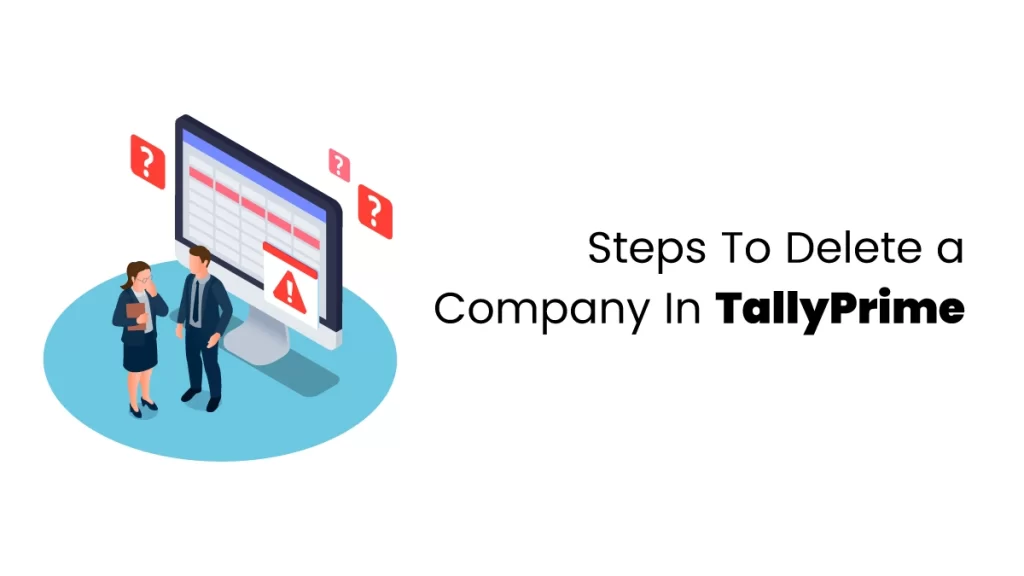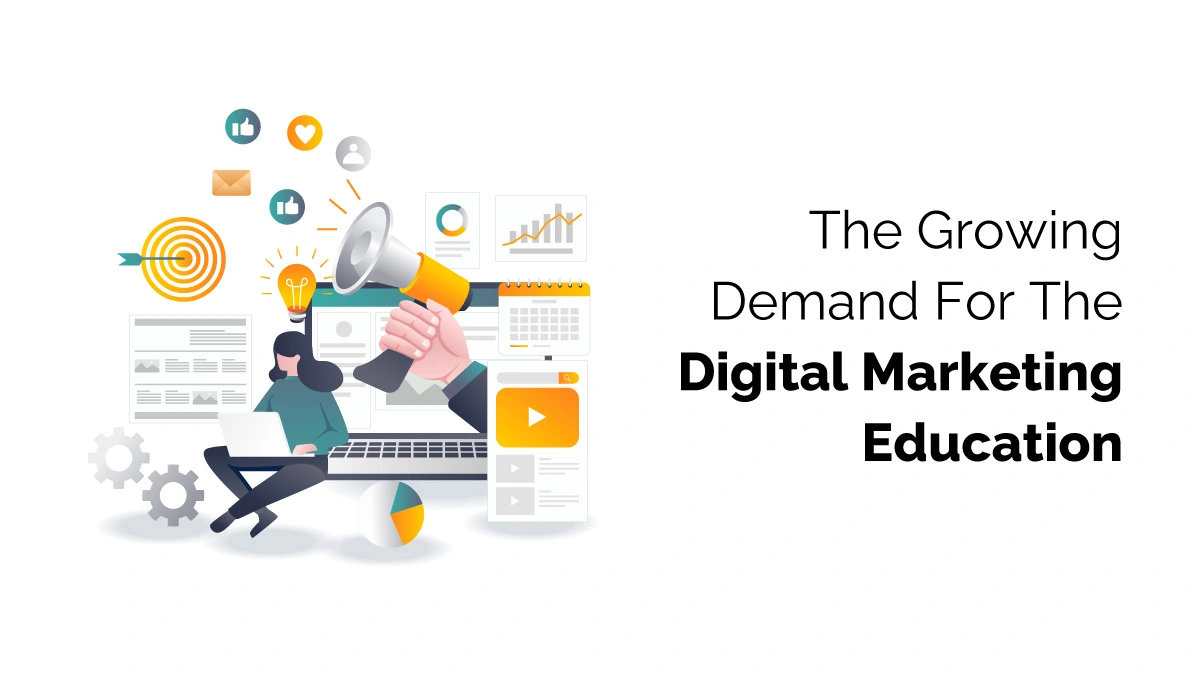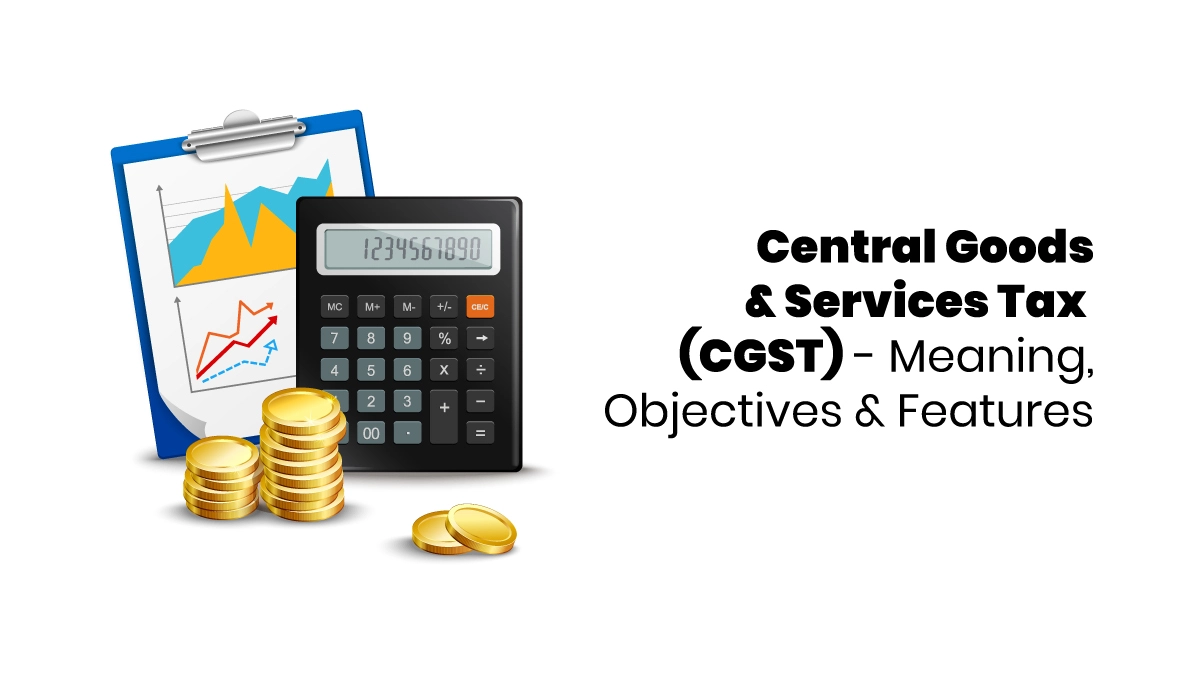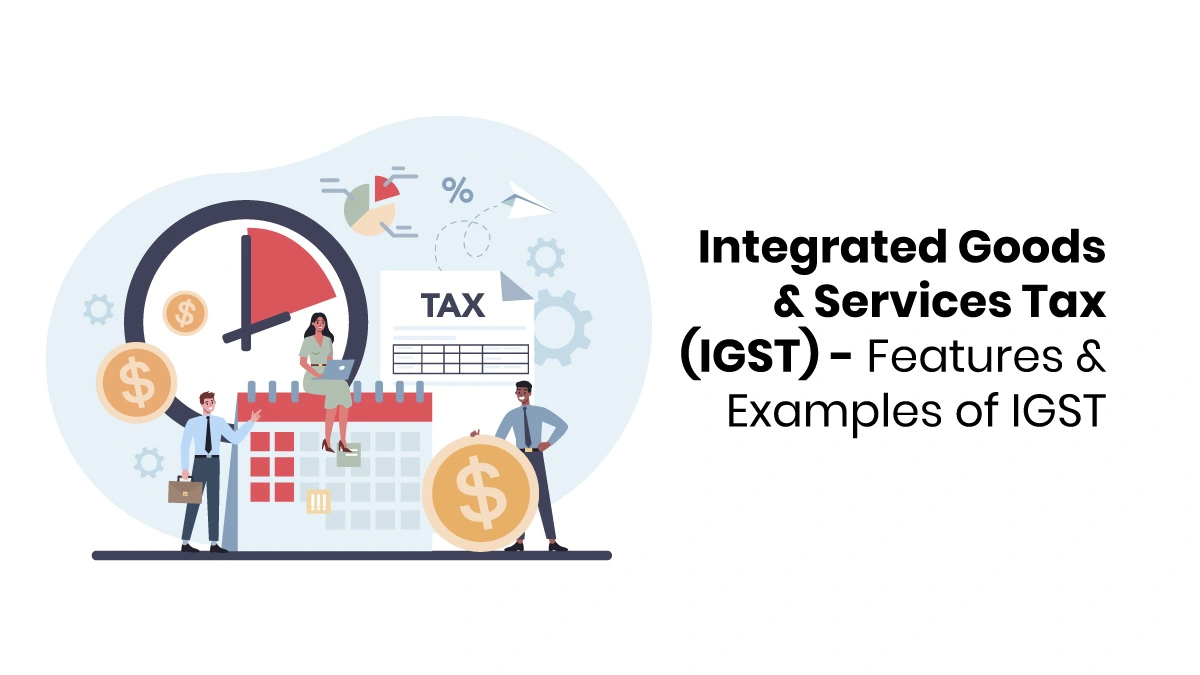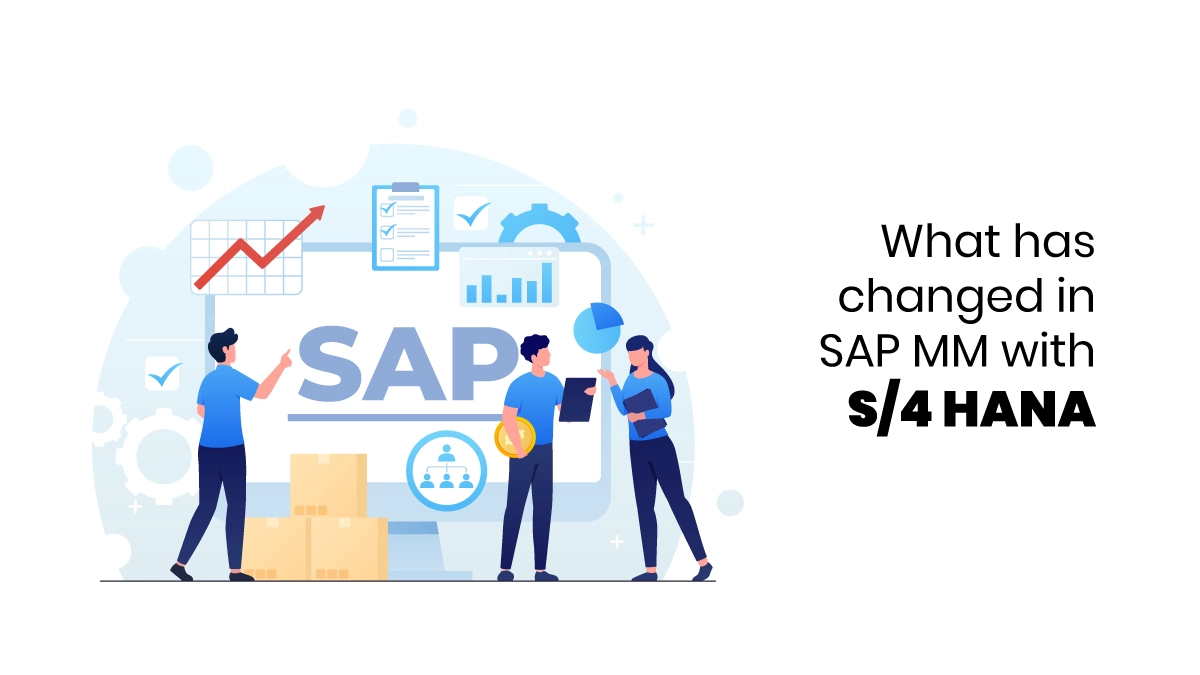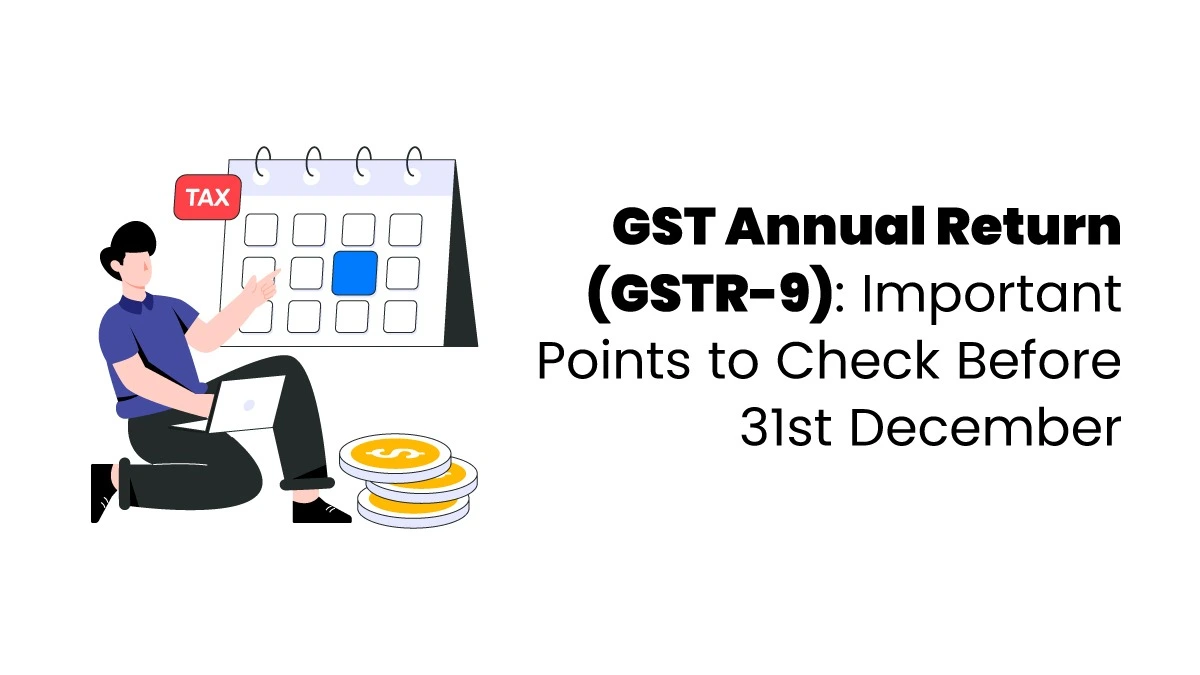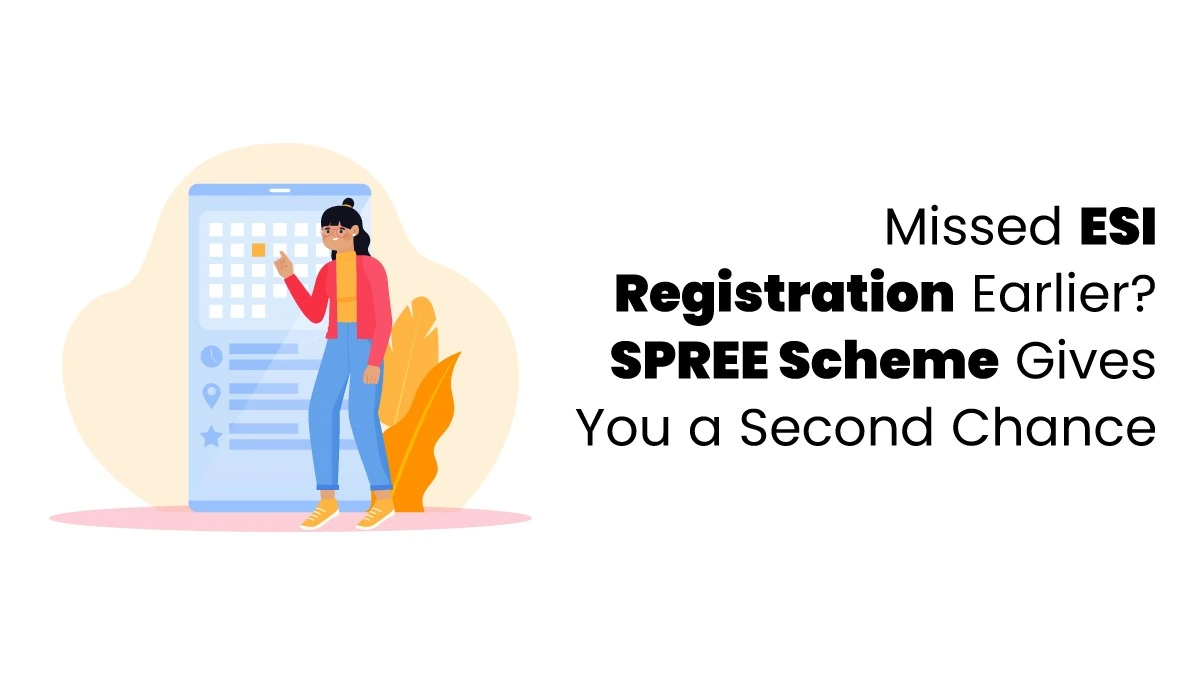Deleting a company in Tally Prime is not a tedious job. But you should know all the steps to do that particular task. In this blog, we will discuss every step for deleting a company in TallyPrime. Make sure that you did not make any mistakes in the middle of this process. It is said to give caution to this process because we are permanently removing all associated data. Remember this deletion is permanent, so if you want to back up any data, do it at the earliest.
Steps to Delete a Company in TallyPrime
There are certain instances in Tally Prime where you can delete a company when it is no longer needed or was created in error. Tally Prime is a widely used software that helps to manage multiple companies simultaneously. The steps to delete a company are as follows:
- The first step is to open Tally Prime and navigate to the Gateway of Tally.
- Click the Company Option at the top, and from the drop-down menu select “alter”.
- From the list of companies, select the company you want to delete and press Enter to view the company alteration screen.
- When the company alteration screen appears, press Alt+D to delete that particular company.
- On this action, A Query like “Delete?” will appear. Press Yes if you are sure you want to delete the company.
- When you press Yes, an additional prompt will appear: “Are you sure you want to delete the company?”. If you are sure again, press Yes again. Deletion occurs.
So now, you know how to delete a company in Tally Prime efficiently.
How to check whether data is completely removed upon deletion of a company?
- If you want to know whether data is completely removed manually, go to the TallyPrime data directory(default: C:\Users\Public\TallyPrime\Data).
- Please locate the folder corresponding to the company (named with a number like 00001, 00002, etc.). The company number is shown at the top of the TallyPrime screen when the company is loaded.
- Delete the folder. This ensures no unwanted data remains on your system. All these details are taught in an online Tally Prime course, so it is better to enroll in one as soon as possible at a reputable institution.

Points to Remember
- If you want to back up the data, press Alt+Y and select Back Up from the Gateway of Tally to avoid permanent data loss.
- If there is no TallyVault or the user password is set, we require no credentials for deletion. But if a password is set for the Tally Vault and you have no password with you, you can only manually delete it or contact Tally Solutions Support.
- Note that if it is an active company, you can indeed delete it.
- Understand that Tally Prime Silver is a single-user edition with no multi-user conflicts.
- If you encounter any access issues or errors, such as ‘Company in Use,’ check whether Tally Prime is open elsewhere, or restart the application.
Conclusion
We have discussed several steps to delete a company in TallyPrime. We have also familiarised ourselves with those steps in different versions of TallyPrime. Before deleting any company, you have to check twice whether the selected company details are correct or not. Check the Company name and other information with utmost accuracy. Deletion is an irreversible process, so you must be sure that you are taking the right action. Sometimes minor errors, like a “company in use”, pop up. In such cases, just check whether TallyPrime is open. The thing is, we have to be very cautious in this process. When we check everything and take action, it will provide the result we expect. To learn more about these techniques, join the Tally Prime course in finprov and earn a trusted Tally Prime certification as an asset alongside your existing qualifications.
FAQs
- Can you delete a company in use in Tally Prime?
Yes, you can delete an active company in Tally Prime.
- Can you recover a company after we delete it in Tally Prime?
No, we cannot recover a company after deleting it in TallyPrime. It’s better to back up important information in case of an emergency.
- Can we delete multiple companies at once in Tally Prime?
No! We cannot delete multiple companies at once in Tally Prime, as there is no such option.
- What are the things you should remember before deleting a company in TallyPrime?
Always remember to back up all critical data, and check that you are selecting the right company. Also, confirm that there are no pending transactions. If it is a group company, also remember to delete member companies.
- What happens when you delete a group of companies in Tally Prime?
When we delete a group company, its group structure will only be deleted. It will not affect the individual member companies. We can access these individual member companies and use them independently. You have to delete those member companies separately if you need to delete their data too.