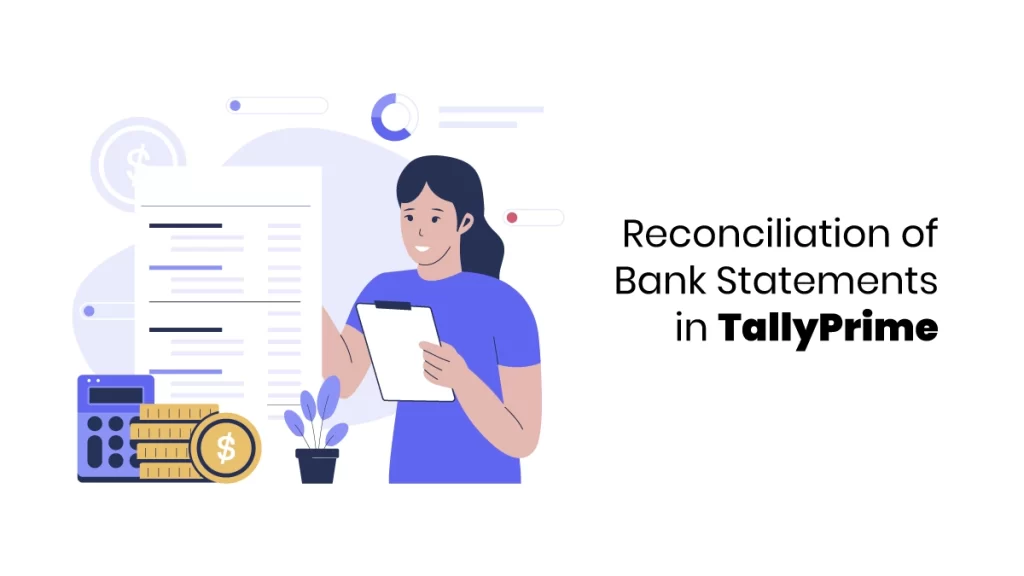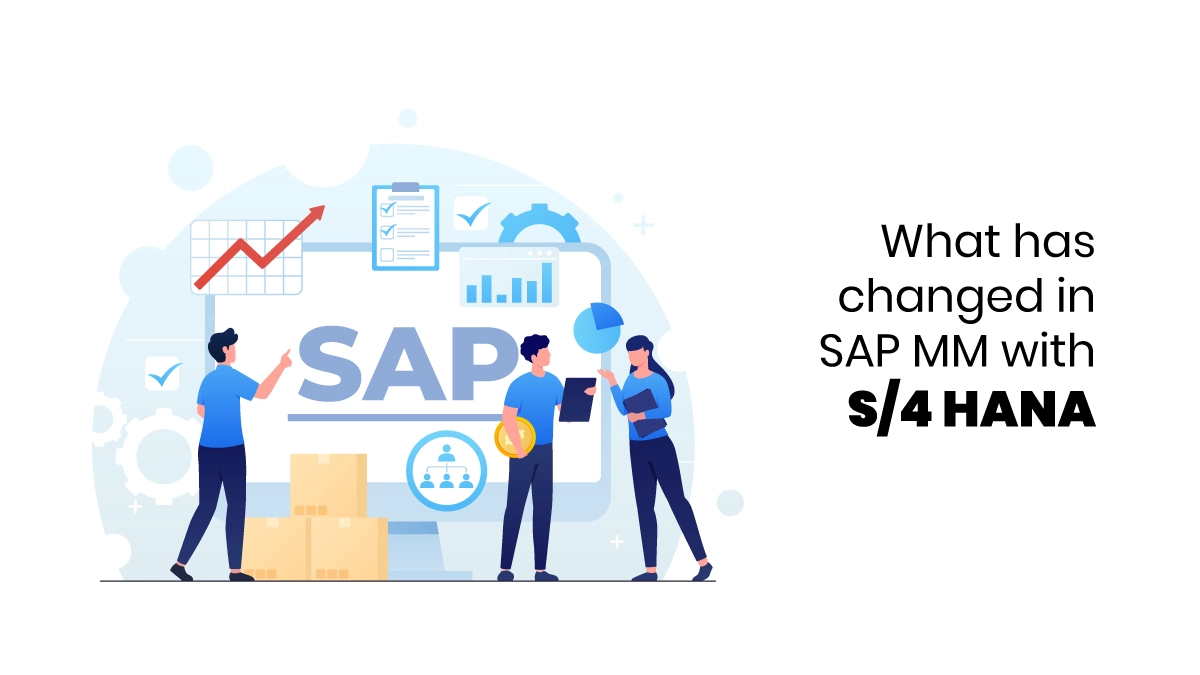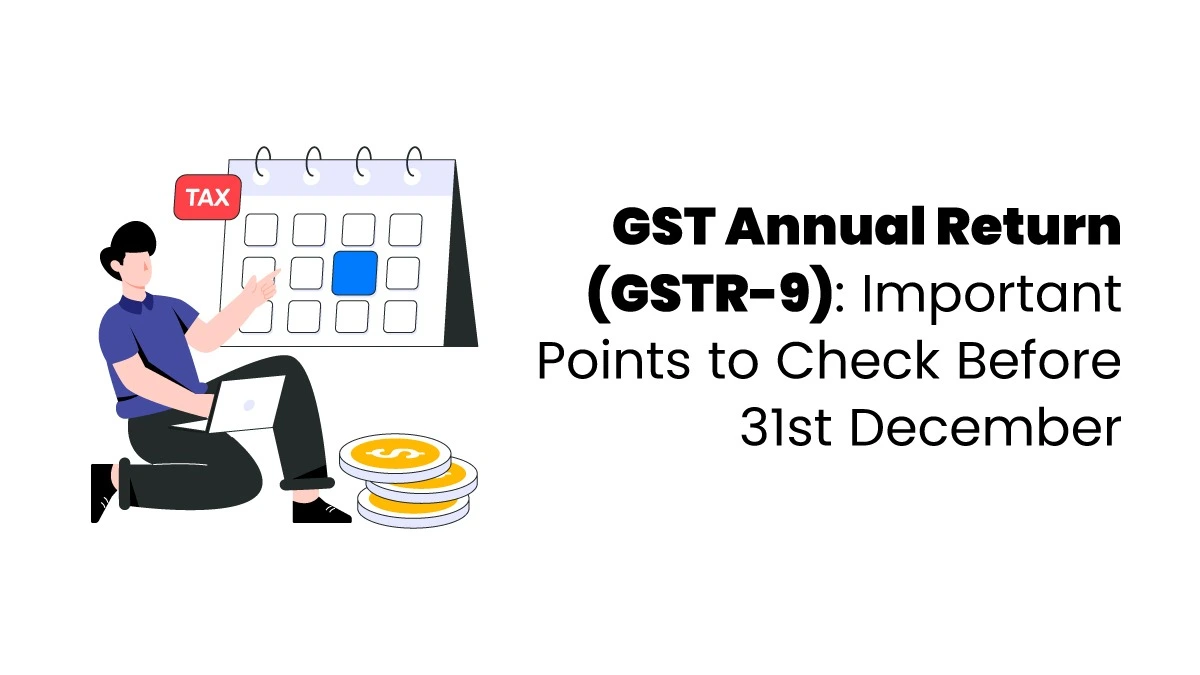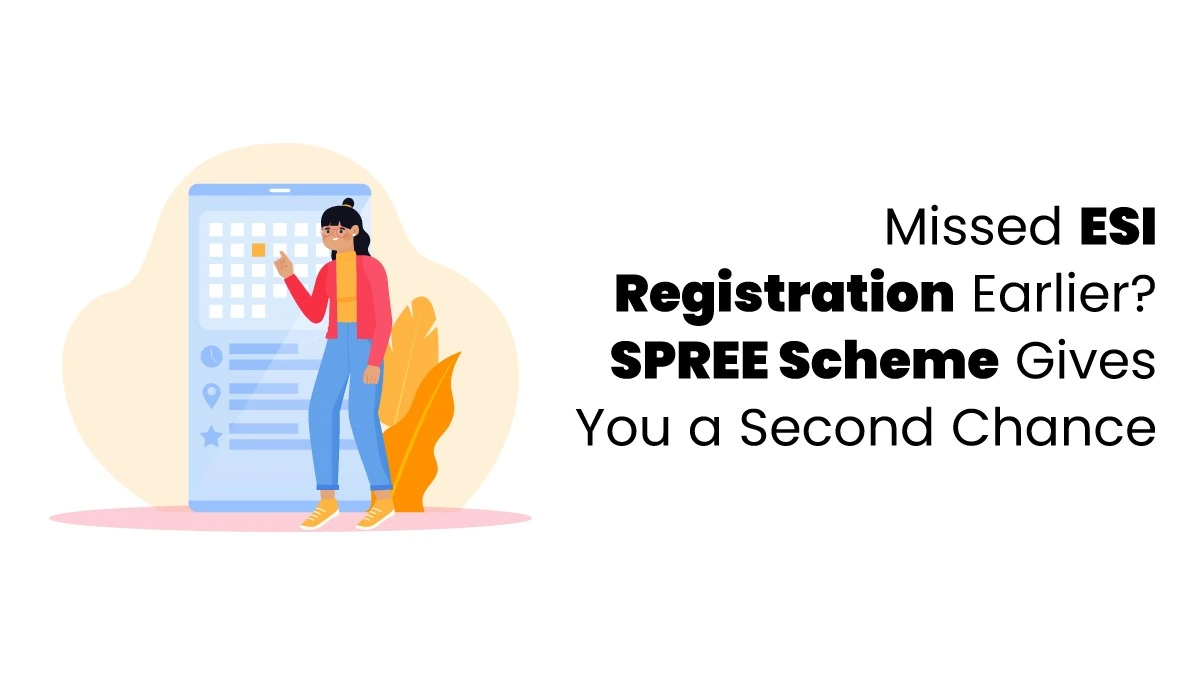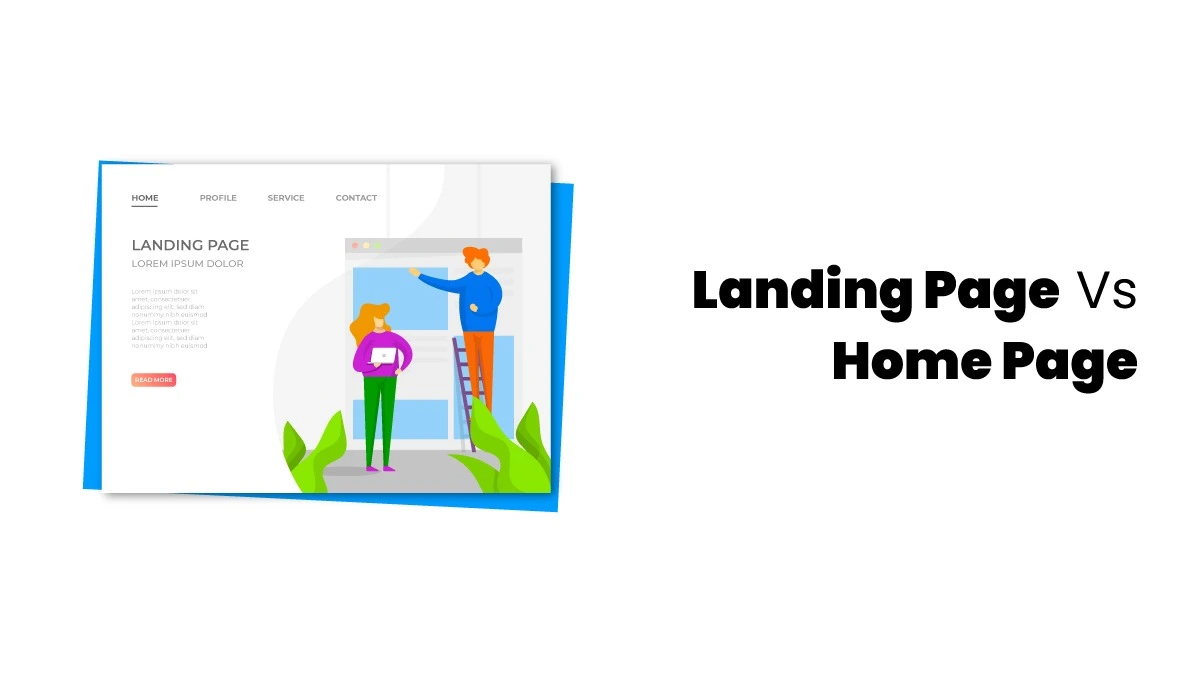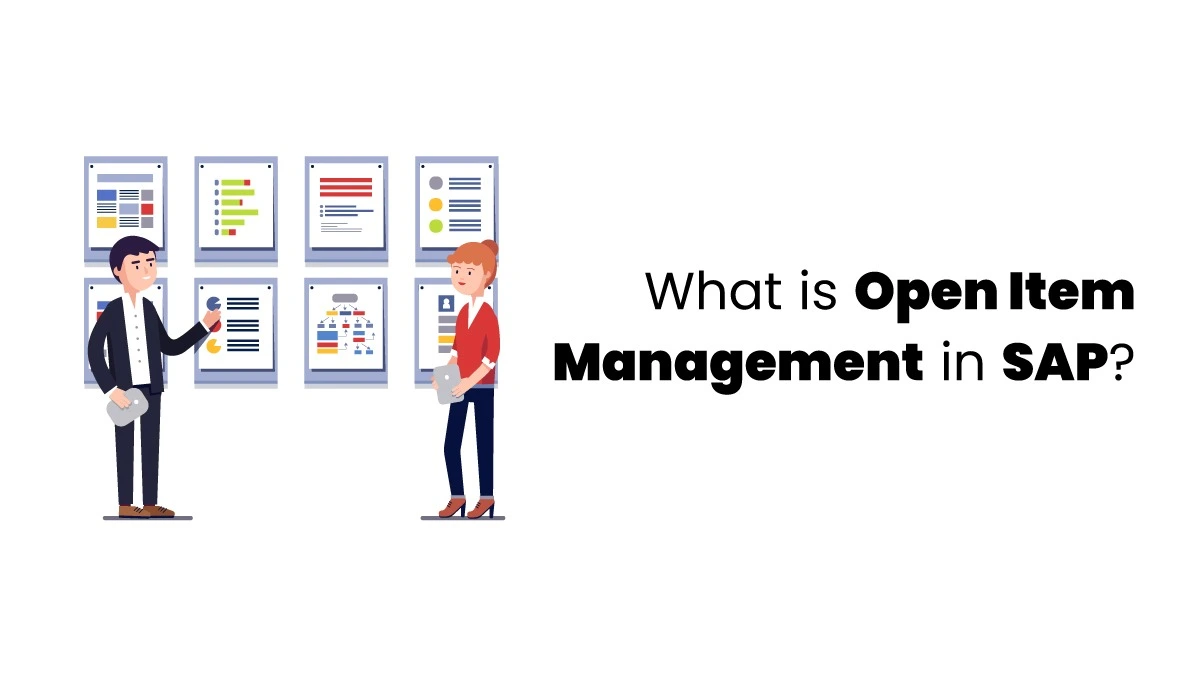Reconciliation of Bank Statements is the process of matching an organization’s transactions and bank balances with its accounting records for a certain period. You can do this manually or automatically and choose the date you want to start. Suppose some transactions haven’t been matched by the end of the year. In that case, they will appear in the opening bank reconciliation statement (BRS) for the next year, but you can remove this if you don’t need it. You can also compare the bank book with the cash book or between different bank accounts to reconcile bank statements in TallyPrime.
Understanding Reconciliation of Bank Statements
Bank Reconciliation is necessary for checking and verifying the accuracy of accounts at the end of the year. The main goal is to ensure no missing transactions or differences between the bank and cash books. Common reasons for differences include cheques that were issued but not presented, collected but not deposited, or even dishonored.
Bank statement reconciliation using TallyPrime is easy by allowing you to do it automatically. Configure your bank ledger for auto-reconciliation and import your bank statements in Excel, MT940, or. CSV format to set this up. The system will automatically match the transactions. It’s essential to record each transaction’s correct Instrument number and date to avoid errors. Even with auto-reconciliation on, you can still do it manually by entering the bank date for each transaction yourself.
You can reconcile bank statements in TallyPrime or delete unmatched transactions individually or all at once. Suppose the bank has processed transactions that you haven’t recorded in your books yet. In that case, you can create vouchers directly from the Bank Reconciliation Statement to add them.
Suppose you split your company to create a new one. In that case, all unmatched transactions will automatically appear in the new company’s Opening BRS. You can remove the Opening BRS if you don’t need these details.
Automatically Reconcile Bank Transactions
You can use auto-reconciliation in your bank ledger to save time and reduce errors when reconciling transactions. Here’s how reconciliation of bank statements in TallyPrime works:
- Download your bank statements and import them into TallyPrime.
- After importing, TallyPrime will automatically fill in the bank dates for you.
- TallyPrime will match the instrument numbers and dates between your bank statements and recorded transactions.
If you have entries in your books that haven’t been cleared by the bank yet, they won’t be reconciled until the bank clears them. You can reconcile these later by importing the updated bank statements.
Any bank charges or interest that the bank has processed but you haven’t recorded in your books will show up as “Amount Not Reflected in Company Books” in the reconciliation statement. To finish the process, you can record these entries directly from the reconciliation screen.
You can also print the reconciliation statements whenever you need them. If you are interested in knowing the bank statement reconciliation in Tallyprime properly, joining the course on tally will help you gain proper knowledge regarding the reconciliation of statements.

Configure Bank Ledger for Auto-Reconciliation
To automatically reconcile your bank statements with transactions, you must configure your bank ledger and set the path for new and imported statements. Auto-reconciliation can only be set up for selected banks.
Create a Bank Ledger
- Click the Gateway of Tally > Accounts Info > Ledgers > Create.
- Enter the Ledger Name (e.g., your bank’s name).
- Select Under as a Bank Account.
- Save the ledger.
Enable Bank Reconciliation
- Select the Gateway of Tally > Banking > Bank Reconciliation.
- Select the bank ledger you created.
Import Bank Statements
- Download the bank statement (CSV, OFX, QIF formats).
- Search for Gateway of Tally > Banking > Bank Reconciliation.
- Click Import and upload the bank statement file.
- Map transactions to the bank ledger.
Configure Matching Rules
- Verify or adjust the default matching rules based on date and amount.
Perform Reconciliation
- Search Gateway of Tally > Banking > Bank Reconciliation.
- Review and adjust transactions.
- Confirm reconciliation once accurate.
Regular Updates
- Schedule regular imports of bank statements.
- Periodically review the reconciliation process.
Benefits of Using TallyPrime for Bank Reconciliation
- Automates the reconciliation process, saving time and reducing manual work.
- Minimizes errors by importing and mapping transactions correctly.
- Allows importing bank statements in different formats for easy integration.
- Keeps financial records current with regular reconciliation.
If you need help reconciling bank statements in TallyPrime, joining the Tally course online will help. Finprov offers a comprehensive Tally accounting course tailored to meet your needs. Whether you’re a graduate or a professional, our Tally course in Bangalore is designed for you. It includes placement assistance to help you kickstart or advance your career.
Our course will equip you with an in-depth knowledge of the software and teach you how to use it efficiently. It covers essential topics like inventory management, payroll on GST, generating MIS reports, and exploring the many features and benefits of Tally Prime. You’ll also gain practical skills in job costing, which are crucial for your career growth.