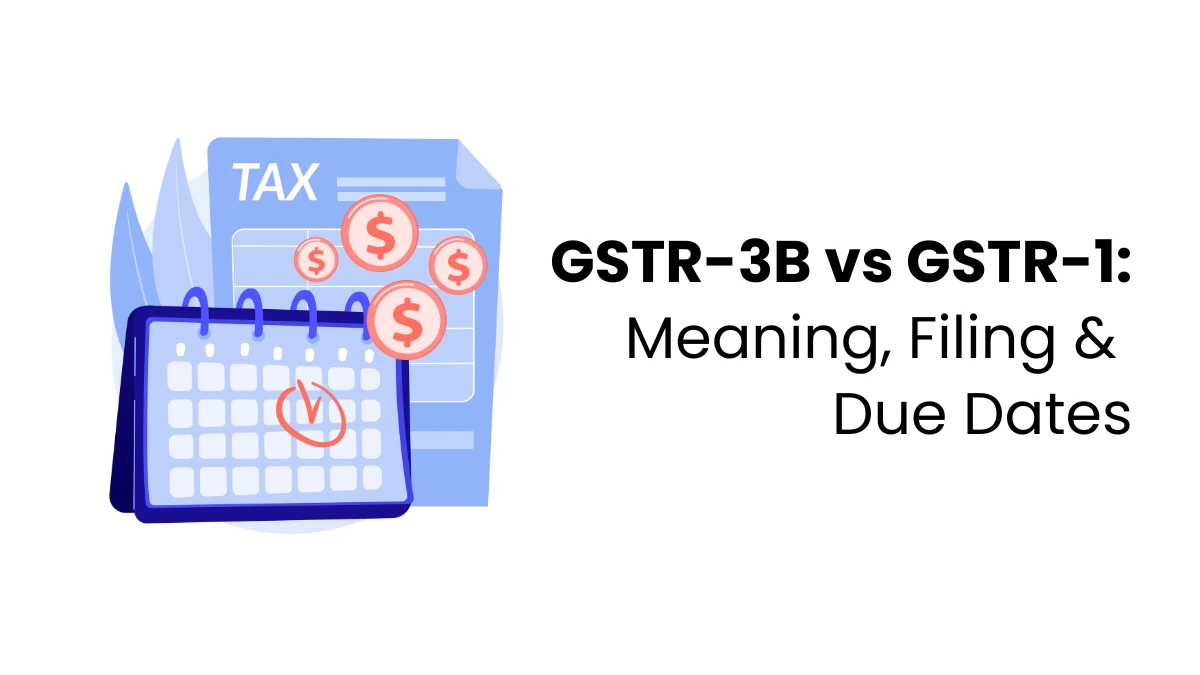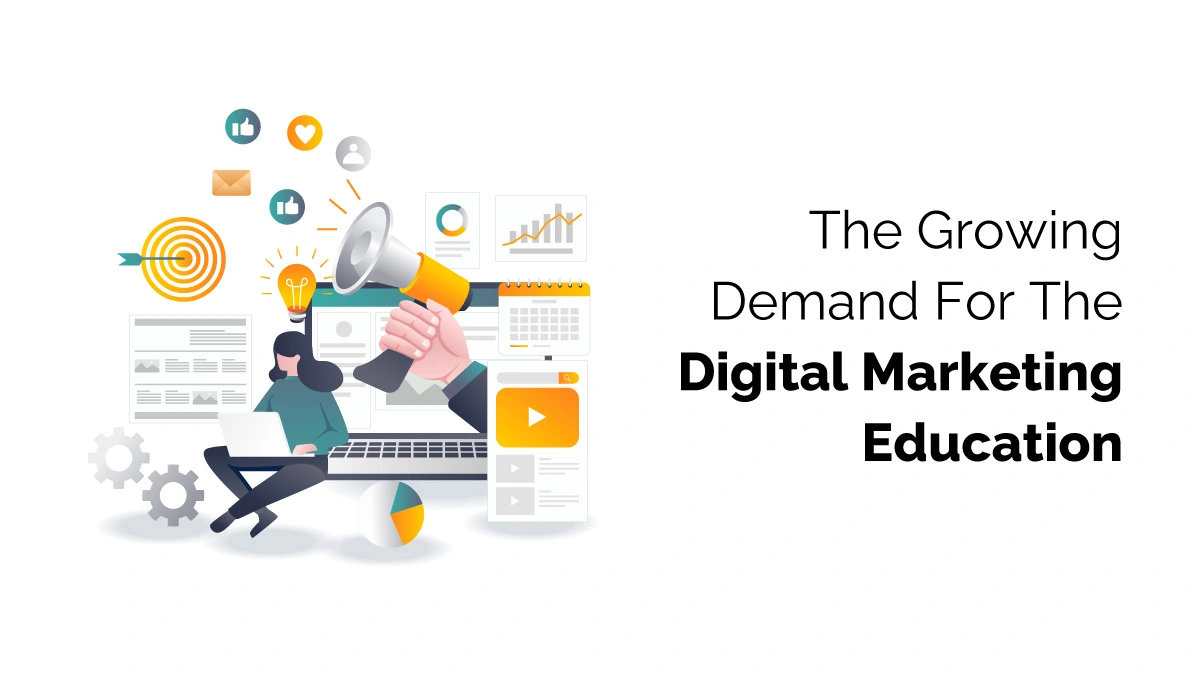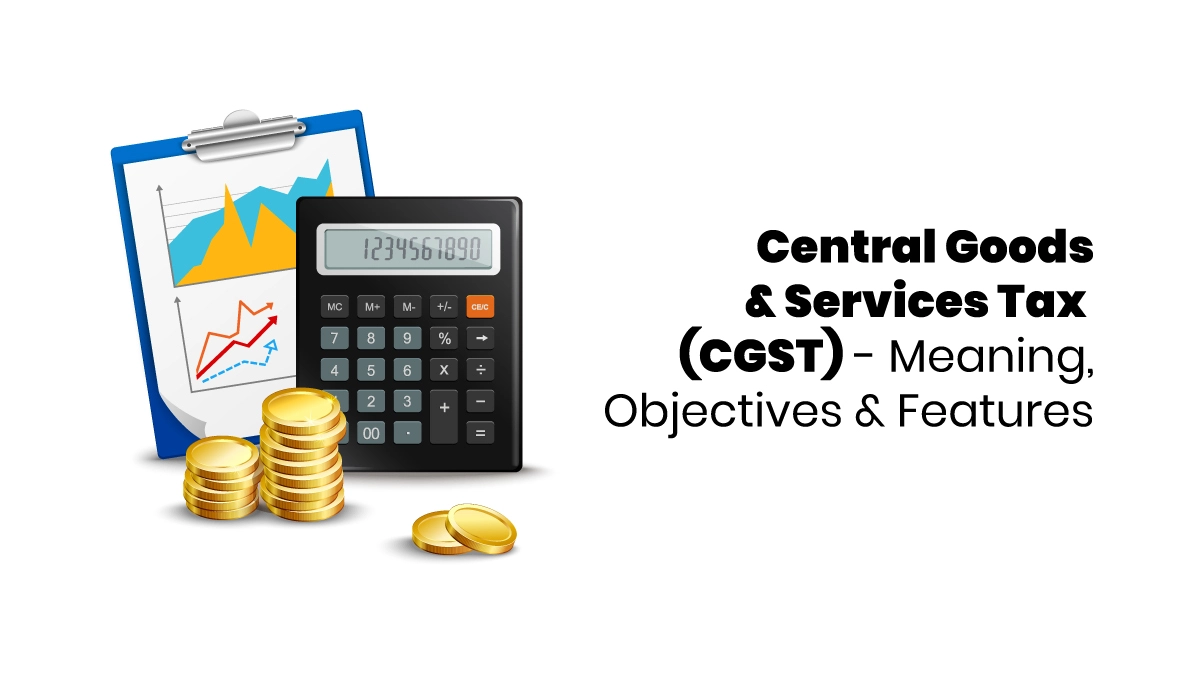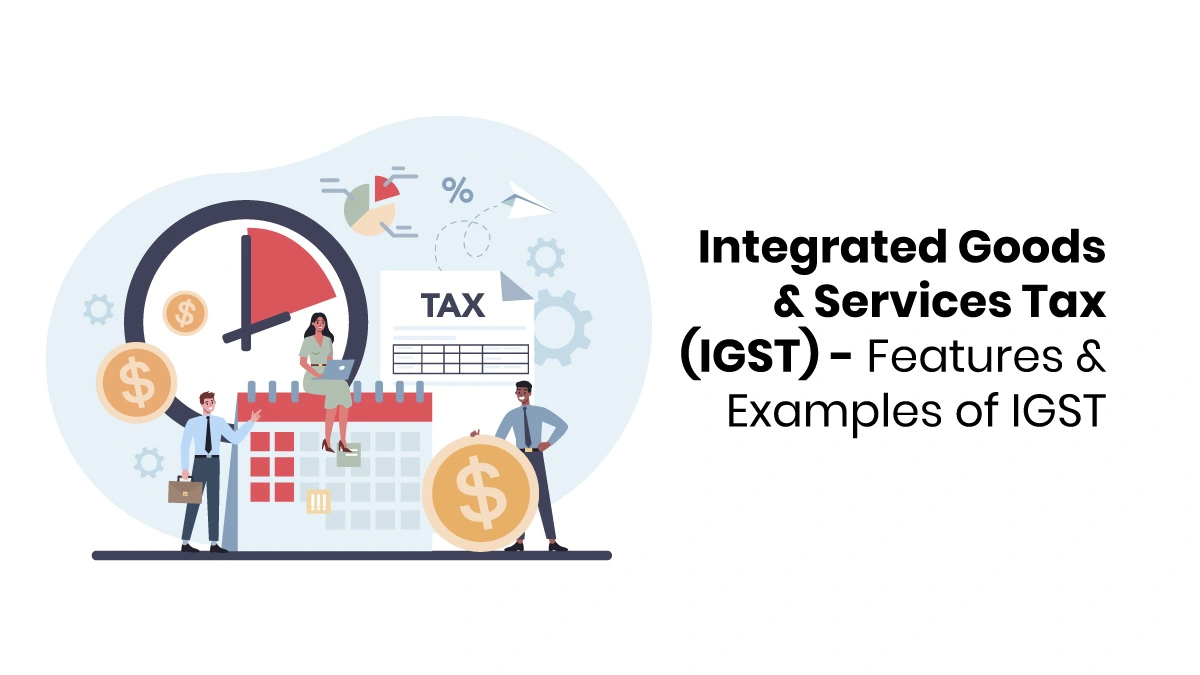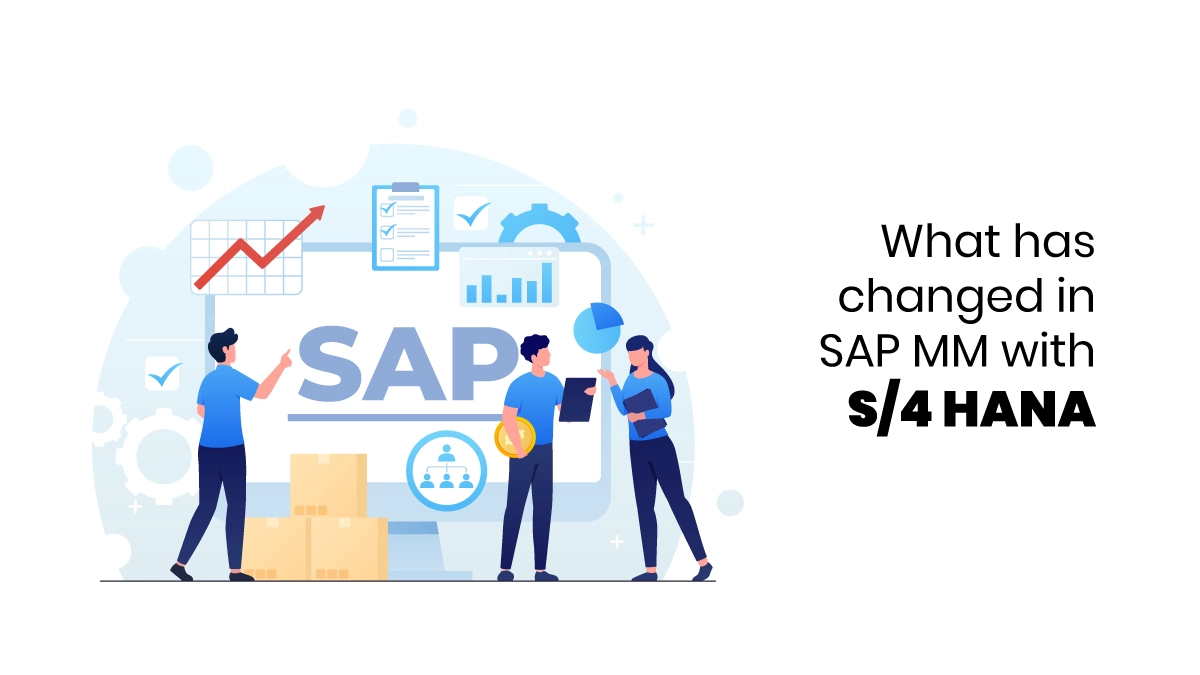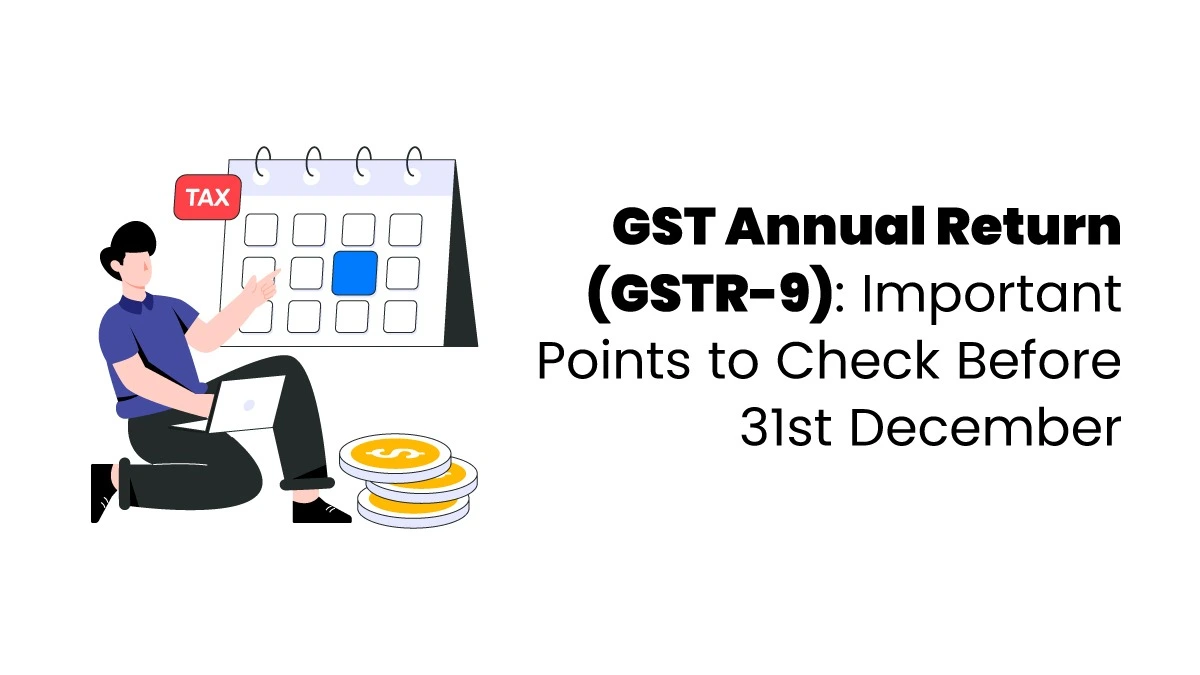In today’s digital world, most people use the quick analysis tool on a daily basis for doing difficult calculations. In this blog, we discuss all the details about the Quick Analysis Tool in Excel. This is a versatile feature that will help to analyze your data very fast. Use it when you need to quickly calculate the total of rows and columns and apply formatting. You can also add tables, charts, and sparklines with this tool.
What is Quick Analysis Tool Excel?
The Quick Analysis Tool in Excel is a unique feature that can analyze data using predefined options for a selected range. If you have some data in your hand, you can convert this into tables, charts, sparklines, and other visual representations. If you are trapped in many menus and dialog boxes, this tool is a one-stop solution for you. Its button is a small icon with a lightning bolt. This button will appear in the bottom right corner of the data while selecting a particular data for use. That button contains many options, such as
- In order to highlight trends or patterns, you can use the format option for applying conditional formatting.
- Use the chart option to create charts like bar, line, or pie charts according to the data you selected.
- Use the Totals option to add calculations like sum, average, count, or percentage totals.
- Click the Tables option to create tables with data.
- Use the Sparklines option to insert mini charts within cells to show the latest trends.
This tool is a gift to people as they don’t have to wander the whole website for these basic operations. If you’re wondering how to use Quick Analysis in Excel, you’ll be glad to know that this feature is available in Excel 2013 and later versions.
Where is the Quick Analysis Tool located in Excel?
Traditional Excel features are available in ribbons or menus, but the Quick Analysis Tool is accessed differently. First, highlight the cells containing the required data. Here you can see this tool in the bottom-right corner of the data you selected. This tool looks like a small box with a lightning bolt on it. This is our quick analysis tool. It contains many options handy for you. If you didn’t see such a button, press Ctrl+Q to activate this tool. This button will appear only when you select a range of data, not when you are selecting blank cells.
Steps To Enable / Disable the Quick Analysis Tool In Excel?
Sometimes, even if you select a data range, this tool may not appear, as mentioned before. In such cases, the tool may be disabled in Excel settings. You can manually enable it in Excel options. Just follow the steps below:
- Click the File Tab on the top left side of the Excel Ribbon.
- From the menu, click the Options tab.
- A New Excel Options Window appears. In it, select the General Section.
- You can see a checklist containing quick analysis options. Click that option.
- Click Ok to save your action.
If you want to disable the tool, you can follow the same steps, except that you have to uncheck the Quick Analysis Tool under the General section. This disabling will be helpful if you get irritated by seeing this tool every time.
Steps to Use the Quick Analysis Tool Excel
To use this quick analysis tool, you can follow the steps below:
- Select Data: Select the range of data you want.
- Access the Quick Analysis Tool either at the bottom right corner of the selected range or just press (Ctrl+Q)
- On clicking the Tool, you can see many options:
- Formatting: An option to apply conditional formatting like Data Bars, Color Scales, Icon Sets, and Highlight Cells to see data patterns
- Charts: Prepare charts according to Column, Line, Pie, or Scatter types of data.
- Totals: Do calculations like Sum, Average, Count, % Total, or Running Total to summarize data.
- Table: Create any kind of table according to your choice, like an Excel Table, a PivotTable.
- Sparklines: You can insert mini-charts (Line, Column, or Win/Loss) within cells to show trends.
- Choose your option to apply in your worksheet.
- You can reformat if you want, using options like Format in Excel.
Check Out SubOptions in Formatting Tab
The ‘FORMATTING’ Tab comprises:
Data Bars: According to the size of numbers, on clicking this option, it adds solid blue data bars to the selected data.
Color Scale: Click this option if you want to add colors to the data.
Icon Set: Click this option to set different icons to the numbers you entered as data.
Greater Than: Select the Formatting group, under it select the greater than option. You can choose the color and the number to which your data should be compared. You can highlight those cells that have values greater than your earlier prescribed value.
Top 10%: Click this option to find the top 10% of the data you selected.
Clear Format: You can clear the formatting using the ‘Clear Format’ option.
Check Out SubOptions in Totals Tab
In the Totals Tab of the Quick Analysis Tool, there are some suboptions. They are mentioned below:
Sum: Click this option it to calculate the total of a row or column in the table.
Average: Click this option to calculate the average of a row or column in the table.
Count: Click this option to count the items in a column or row.
% Total: This option calculates the percentage of the total values in a row or column.
Running total: This option calculates the cumulative sum of the values in a row or column.

Various Examples of Using the Quick Analysis Tool Excel
Let’s see several examples of using the quick analysis tool as follows:
Making A Selected Range Of Data Into A Table
If we want to change the selected data set into a table, do the following steps:
- Select a set of data and press the Quick Analysis tool in the bottom right corner of the selected data, or press the Shortcut Ctrl+Q to load it.
- Select the table option to format it as a table.
- If any additional formatting is required, you can use the Table Design Tab in the Excel sheet.
Calculating Percentage Total For Rows And Columns
To find the %Total of a selected row
- Select a set of row data and press the Quick Analysis tool in the bottom right corner of the selected data, or press the Shortcut Ctrl+Q to load it.
- Select the %total option in Totals option
- The total percentage will be added as a new row under your data.
To find the %Total of a selected column
- Select a set of column data and press the Quick Analysis tool in the bottom right corner of the selected data, or press the Shortcut Ctrl+Q to load it.
- Select the %total option in the Totals option
- The total percentage will be added as a new column next to your data.
Highlighting Cells Greater Than Specified Value
If you want to highlight cells that have values greater than a specified value, follow below steps:
- Select a set of data and press the Quick Analysis tool in the bottom right corner of the selected data, or press the Shortcut Ctrl+Q to load it.
- Select the Formatting group, under it select the greater than option.
- A dialog box will appear asking you for the value you want to compare with, and you have to select a formatting style. The default option is light red, and you have to fill text in it in dark red.
- Click Ok to finish the process.
- this is one of the useful features you can explore while learning an Advanced Excel course, which helps you analyze data easily and make your reports more meaningful.
- Example: Suppose that in your table there are mixed values like 1, 2, 3, etc. If you set a value of 1.5 to compare with. And follow the above steps; values greater than 1.5 will be highlighted in light red.

Creating Pie Chart Using Quick Analysis Tool In Excel
To generate a pie chart, you have to do below steps:
- Choose the data u want to change to pie chart.
- Access Quick Analysis button.
- Click the Charts Tab and select the pie chart option, and add this chart to your worksheet. You can also explore other chart options according to your wish.
Inserting Sparklines
For inserting sparklines, follow the steps below:
- Select a set of data and press the Quick Analysis tool in the bottom right corner of the selected data, or press the Shortcut Ctrl+Q to load it.
- Select the Spark lines tab, then select preferred tab lines, column or win/Loss option
Shortcut For Launching Options In Quick Analysis Tool Excel
On selecting a range of data, press Ctrl+Q to load the Quick Analysis tool. After this, you can either choose suboptions by an arrow mark or use shortcuts as below.
Click F on the keyboard to go to the Formatting option
Click C on the keyboard to go to the Charts option
Click O on the keyboard to go to the Totals option
Click T on the keyboard to go to the Tables option
Click S on the keyboard to go to the Sparklines option
Press Enter to apply a selected option.
Benefits Of Using A Quick Analysis Tool
Some benefits of using this tool are:
- Formats data: Helps you turn data into tables or charts easily.
- Improves efficiency: Saves time and makes work faster with big data.
- Organises data: Keeps your data neat and easy to use.
- Shows trends: Lets you see patterns and changes clearly with charts and graphs.
Conclusion
We have discussed about quick analysis tool in detail. Remember to use this tool whenever you have to do operations with tabular data in Excel. This will save most of your time. It helps you do tasks faster and with fewer mistakes. You can easily create charts, totals, and tables with just a few clicks. It’s perfect for beginners who want to analyze data quickly. Using this tool makes your Excel work simpler and more effective. To know more about this tool, consider joining an MS Excel Course at Finprov.
FAQs
1. What is the Quick Analysis Tool?
It’s a feature in Excel that helps you quickly look at and understand your data.
2. How do I open the Quick Analysis Tool?
Select your data, and click the small icon that appears at the bottom-right corner.
3. What can I do with it?
You can easily add charts, totals, color highlights, and tables.
4. Why should I use it?
It saves time and makes data analysis fast and simple.
5. Who can use the Quick Analysis Tool?
Anyone who uses Excel, even beginners, can use it easily.