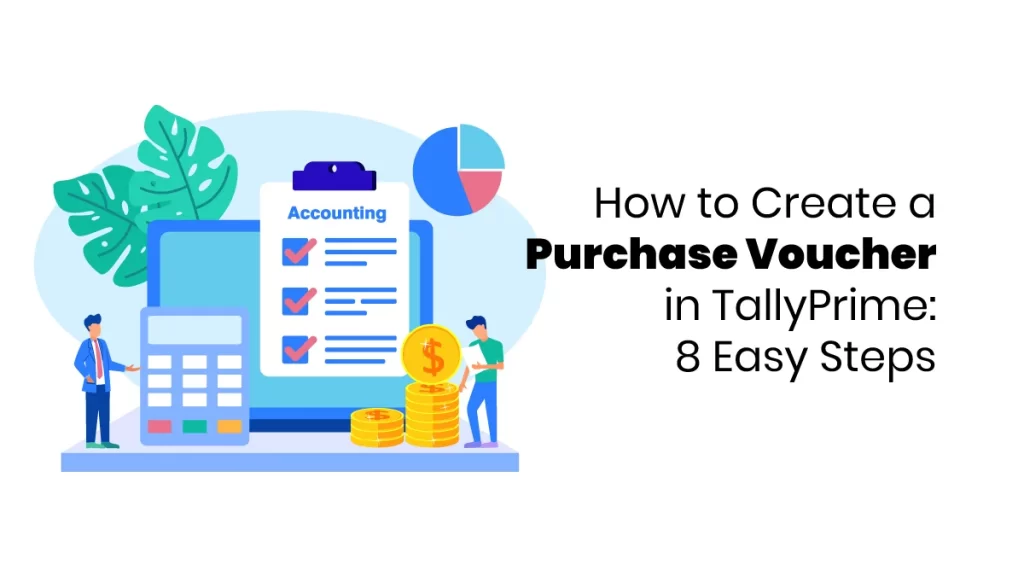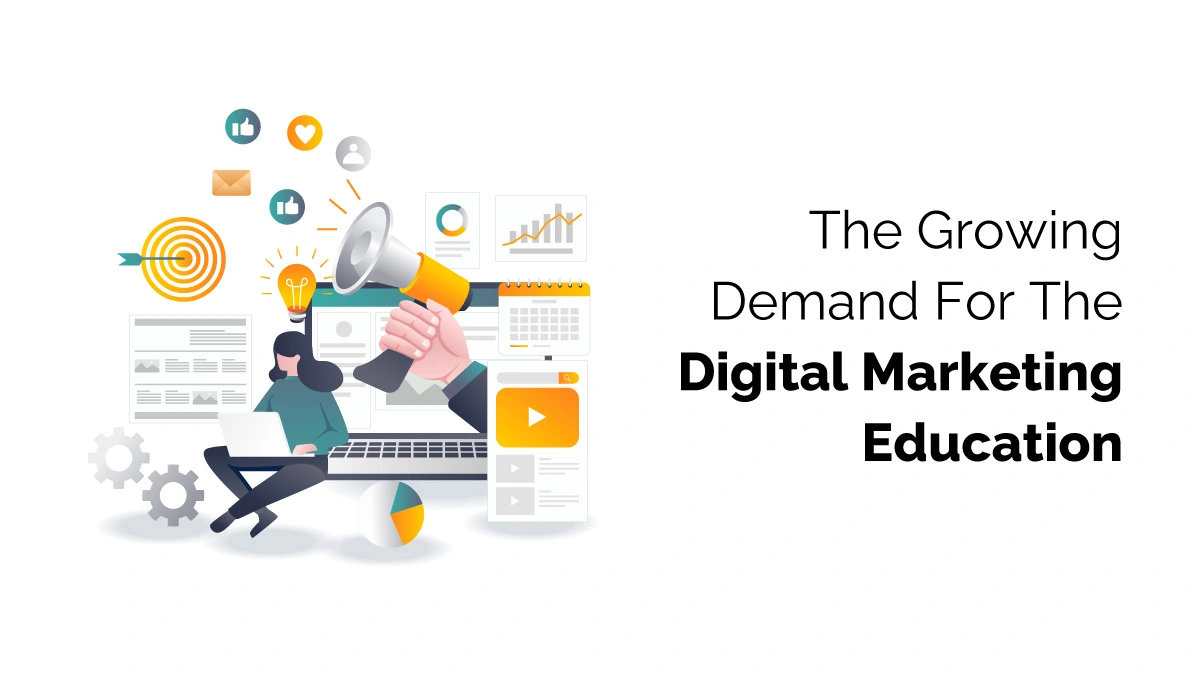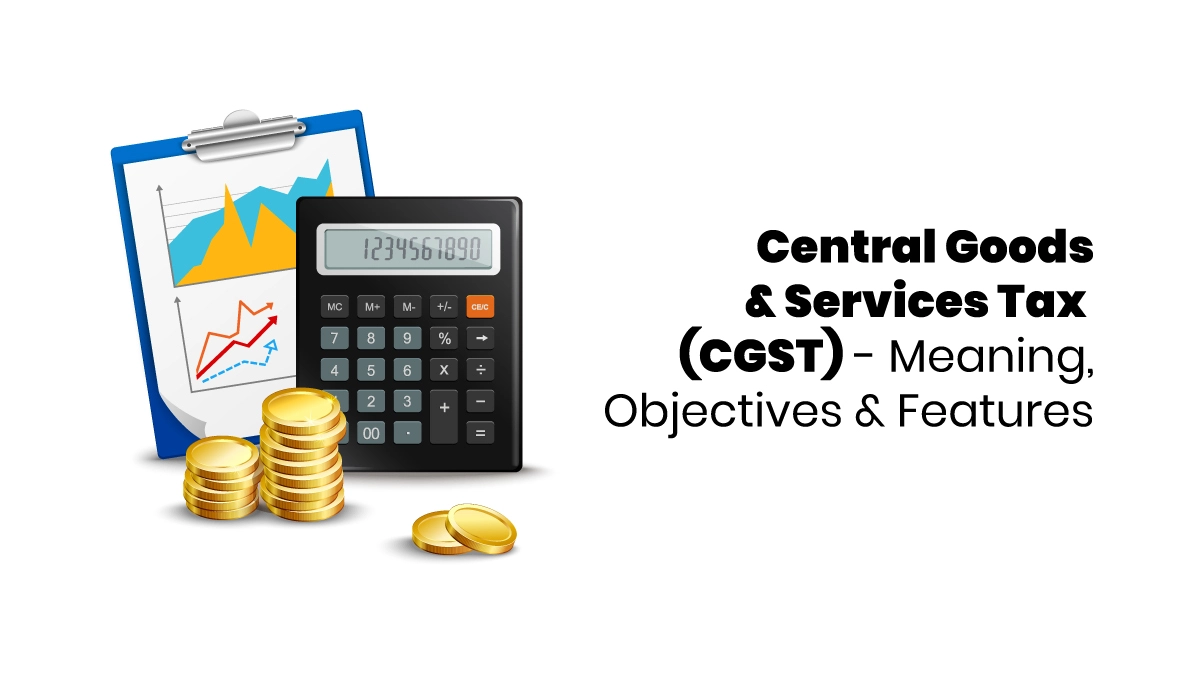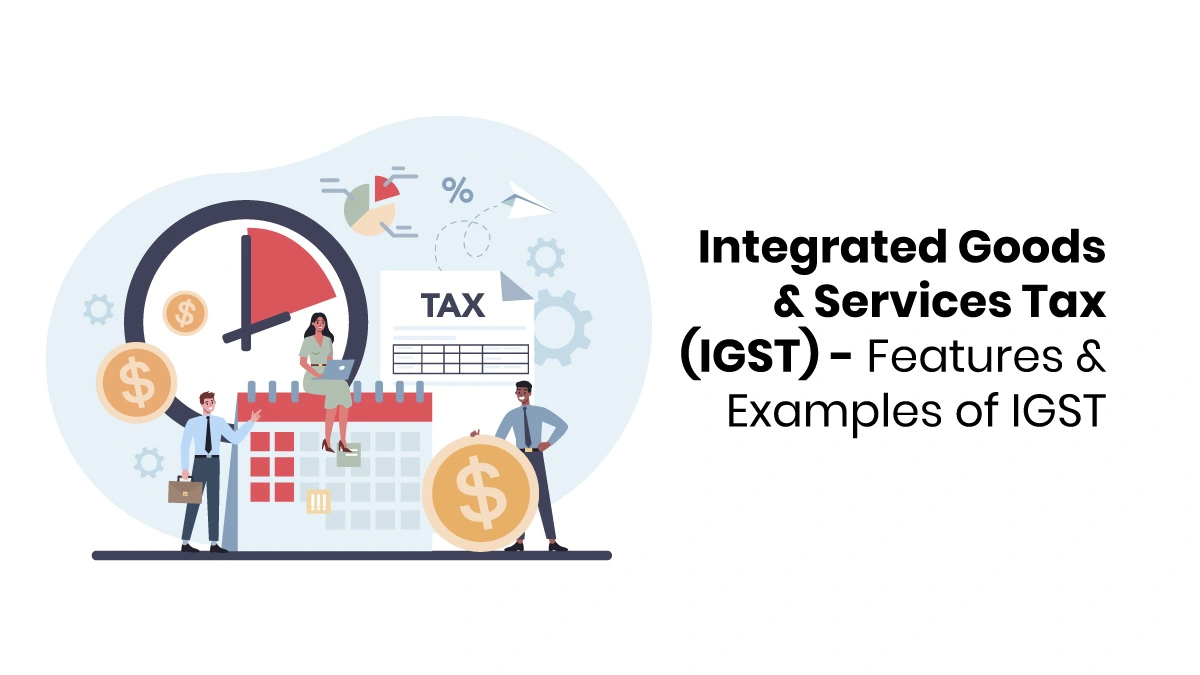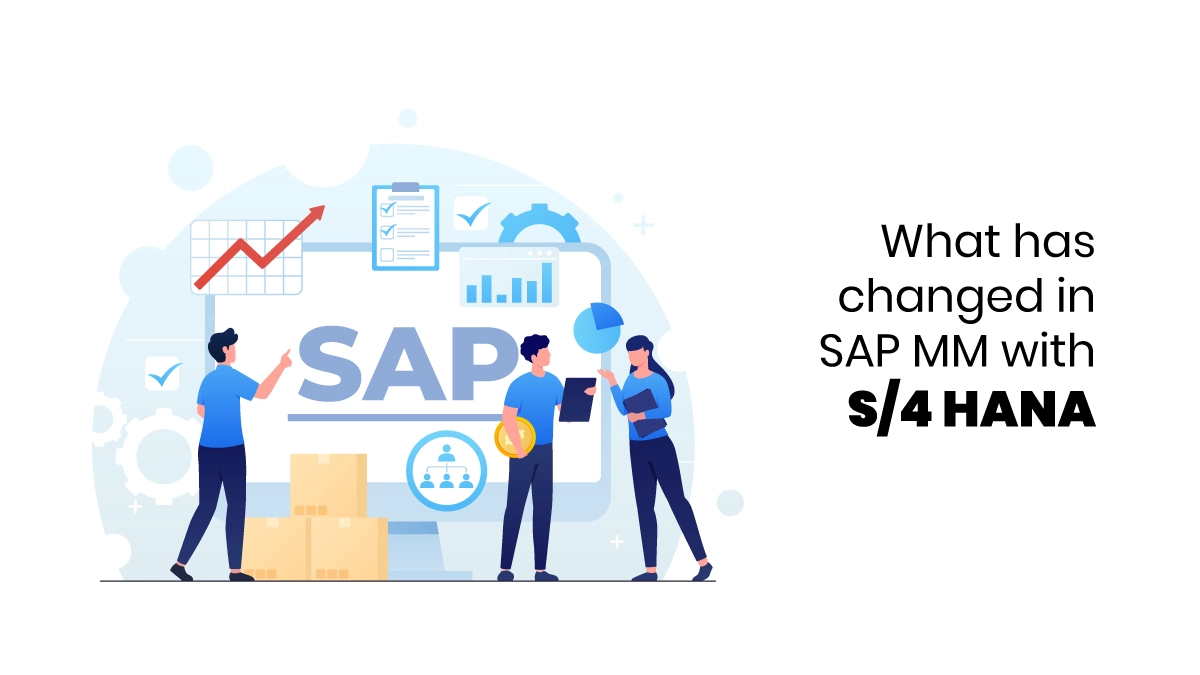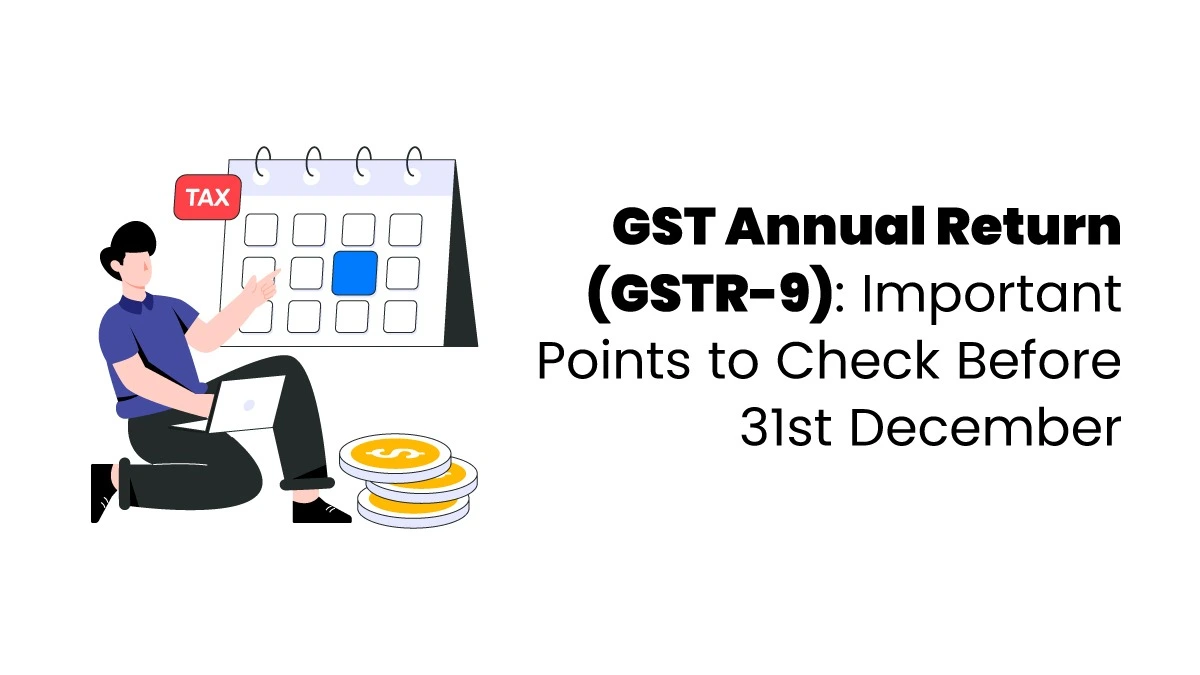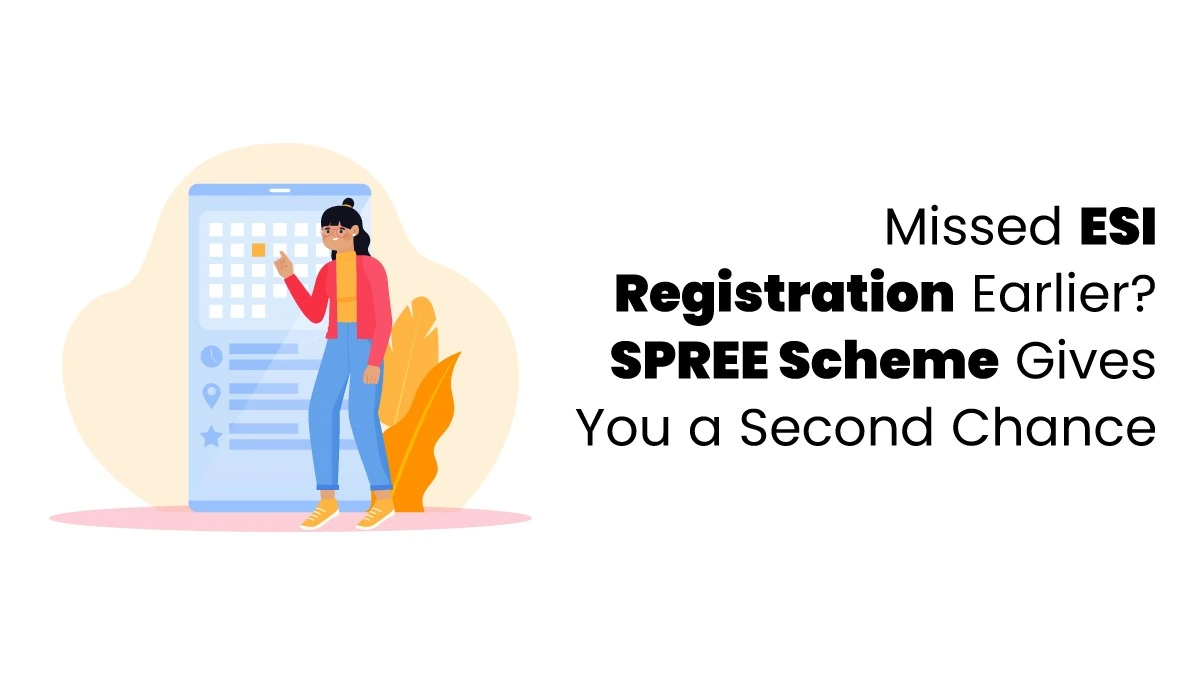You don’t need to be an accountant to maintain your books in TallyPrime, just like you don’t need to be a mechanic to drive a car. TallyPrime makes accounting easy with 24 predefined voucher types for accounting, inventory, payroll, and orders. Whether it’s a sales invoice, payment, or receipt, you must select the right purchase voucher in TallyPrime, choose the ledgers, and record the transaction.
However, you should have basic accounting knowledge to record transactions like sales, payments, or journal entries correctly. A small mistake can cause errors in your books and affect your reports, hurting your business. TallyPrime handles all the accounting details with its vouchers to keep everything accurate.
Steps to Create a Purchase Voucher in TallyPrime
Here are the steps to create a purchase voucher in TallyPrime was given below;
1. Access the Purchase Voucher
- Option 1: Go to Gateway of Tally > Accounting Vouchers > press F9 (Purchase).
- Option 2: Press Alt+G (Go To) > Create Voucher > press F9 (Purchase).
2. Choose Voucher Mode
- Item Invoice Mode: Use this to record purchases of goods or stock items, including details like quantity and price.
- As Voucher Mode: Use this to record purchases of services or non-stock items or when you don’t need to track item details.
To switch modes, press Ctrl+H (Change Mode).
3. Enter Voucher Details
- Date: Enter the date of the purchase.
- Voucher Type: Choose “Purchase” (this is usually set by default).
- Reference Number: Add a reference number to help track the purchase (optional).
4. Select Party Ledger
Pick the supplier’s ledger account from the list.
5. Enter Purchase Details
- Item Invoice Mode
- Name of Item: Choose the item you bought.
- Quantity: Enter how many items you purchased.
- Rate: Enter the price per item.
- TallyPrime will automatically calculate the total amount.
- As Voucher Mode
- Credit: Choose the supplier’s ledger account.
- Debit: Select the correct purchase ledger account (like “Purchases – Raw Materials”) and enter the total purchase amount.
- If needed, you can allocate items by pressing Alt+C.
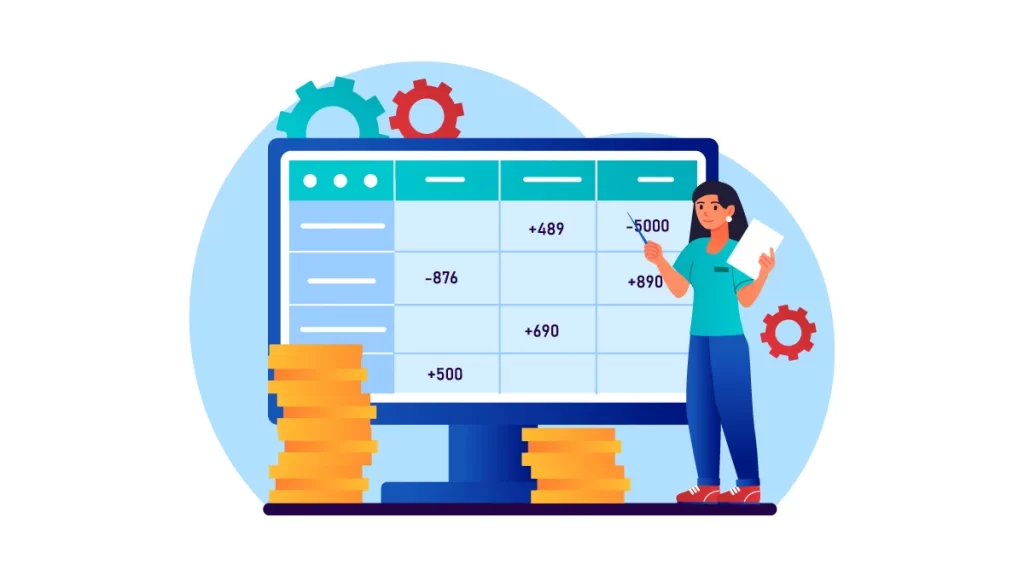
6. Add Additional Ledgers (if needed)
- Taxes: Select the tax ledgers (e.g., GST, VAT) and enter the tax amounts.
- Freight: Choose the freight ledger and enter the transportation charges.
- Other Expenses: Add any other costs (e.g., insurance, loading charges).
7. Enter Narration (optional)
Write a short description of the purchase for reference.
8. Save
Press Ctrl+A to save the purchase voucher.
Key Points to Remember when Creating a Purchase Entry in TallyPrime
- Choose the right voucher mode based on the type of purchase.
- Make sure supplier details, item names, quantities, and prices are correct.
- Check that taxes and other charges are added properly.
- Use narrations to make tracking easier.
- Regularly compare purchase vouchers in TallyPrime with supplier invoices and bank statements to ensure everything matches.
Creating Stock Items in TallyPrime
Stock items in TallyPrime are the products your business buys, sells, or manufactures. Managing them in TallyPrime is similar to managing your financial accounts.
Access Stock Item Creation
- Go to Gateway of Tally.
- Click on Inventory Info. > Stock Item > Create (under Single Stock Item).
Enter Stock Item Details
- Enter the name of the stock item.
- Optionally, add an alias name for easy reference.
Categorize in Stock Group
- Select the stock group to organize the item.
- If needed, create a new group by pressing Alt+C.
Choose Unit of Measure (UoM)
- Pick the item’s unit of measure (e.g., pieces, kg).
- You can create a new unit using Alt+C if needed.
GST and Duty (If Needed)
- Set GST to “Applicable” if required and enter the GST details.
- Add the duty rate if excise duty applies.
Opening Balance (If Any)
- Enter the quantity and price if there’s an opening balance for the stock item.
- TallyPrime will automatically calculate the value based on this information.
Creating a purchase voucher in TallyPrime is a straightforward process that ensures accurate record-keeping of your business transactions.
By following these 8 simple steps, you can efficiently manage your purchases and maintain organized financial records. With TallyPrime, tracking expenses becomes easier, helping you focus on growing your business. To learn about creating a purchase voucher in tally software, joining Tally courses is the best option that helps one to know all the information on using this Tally software.