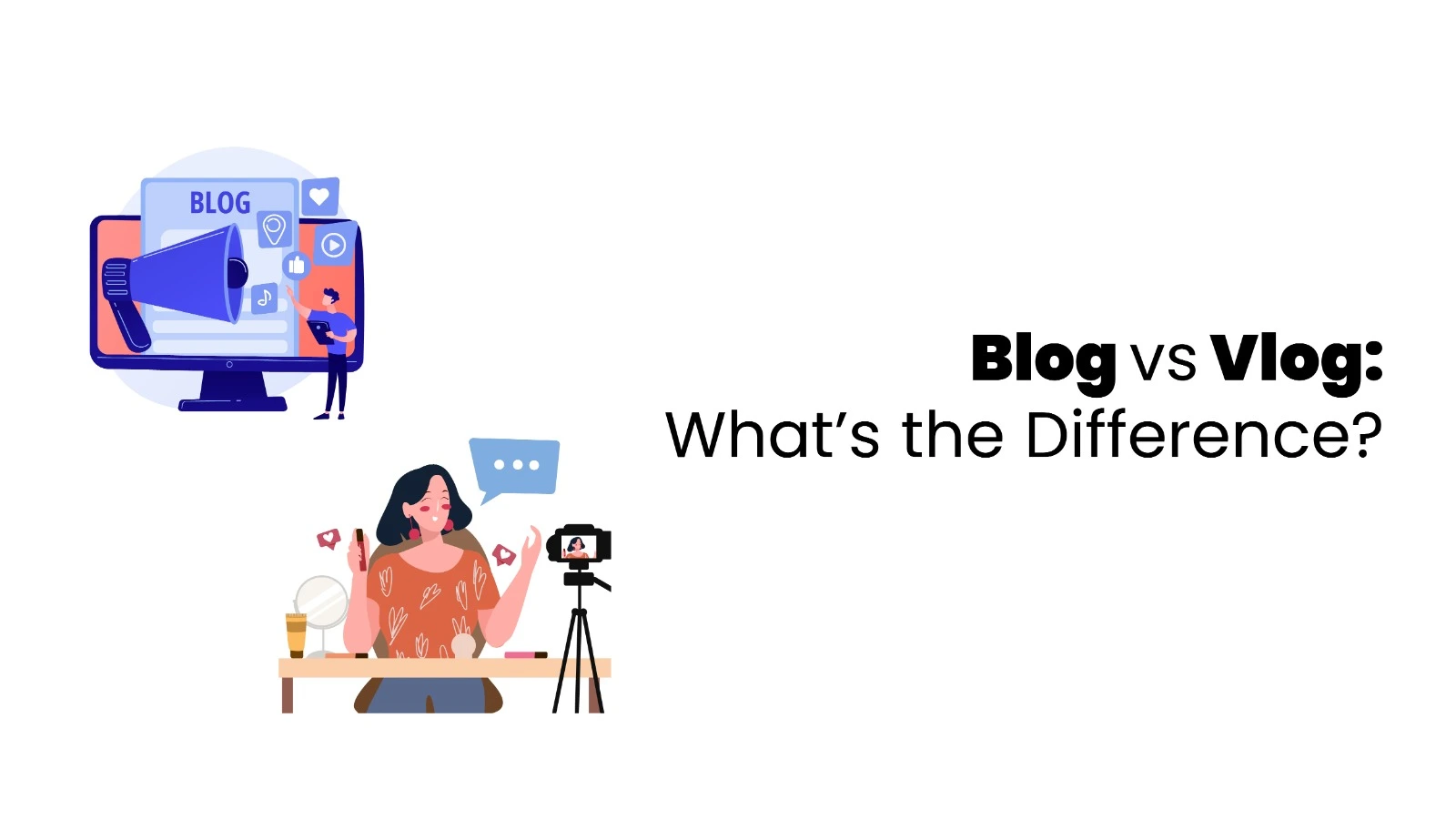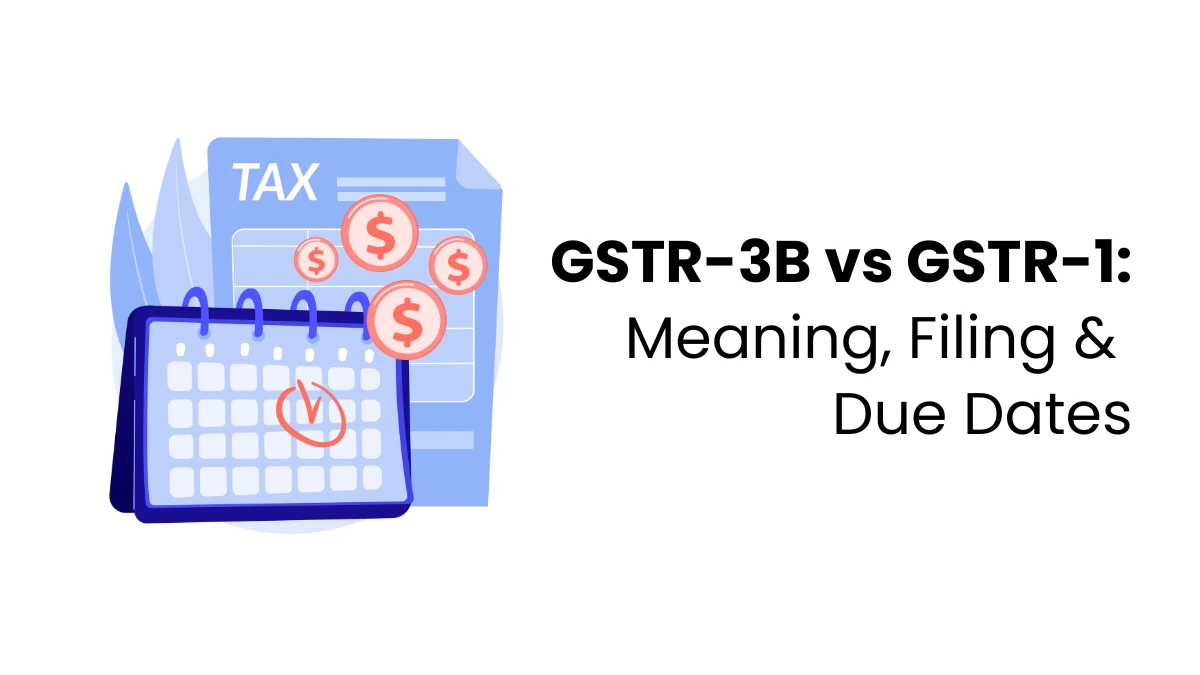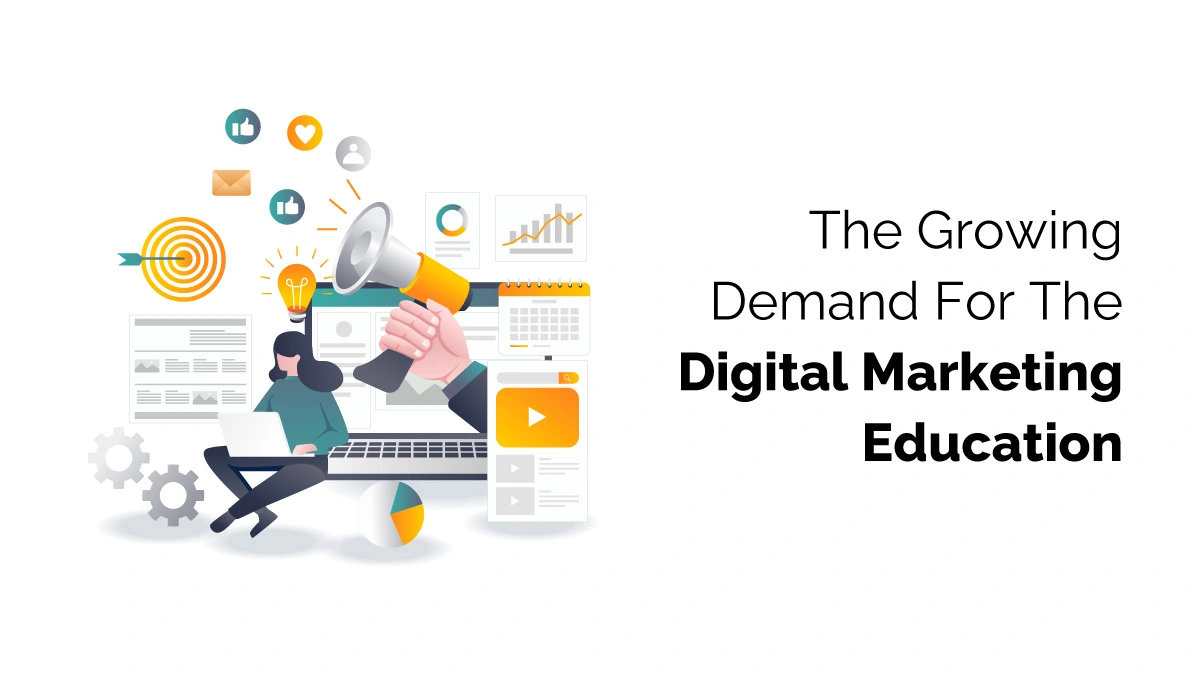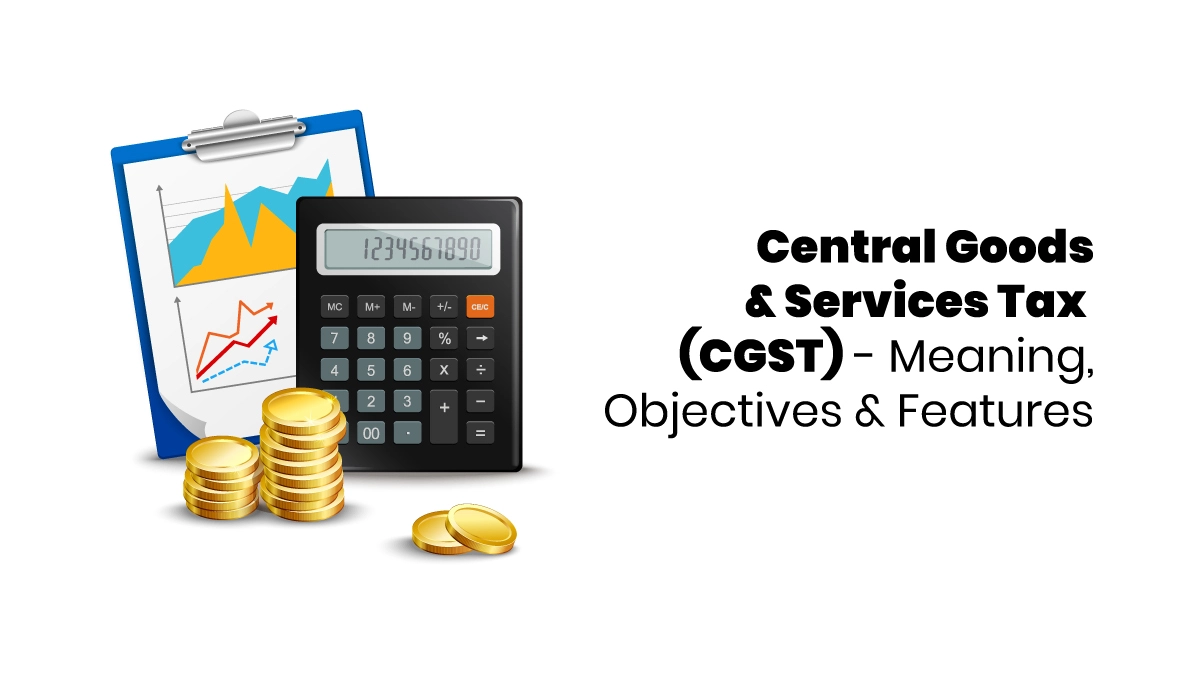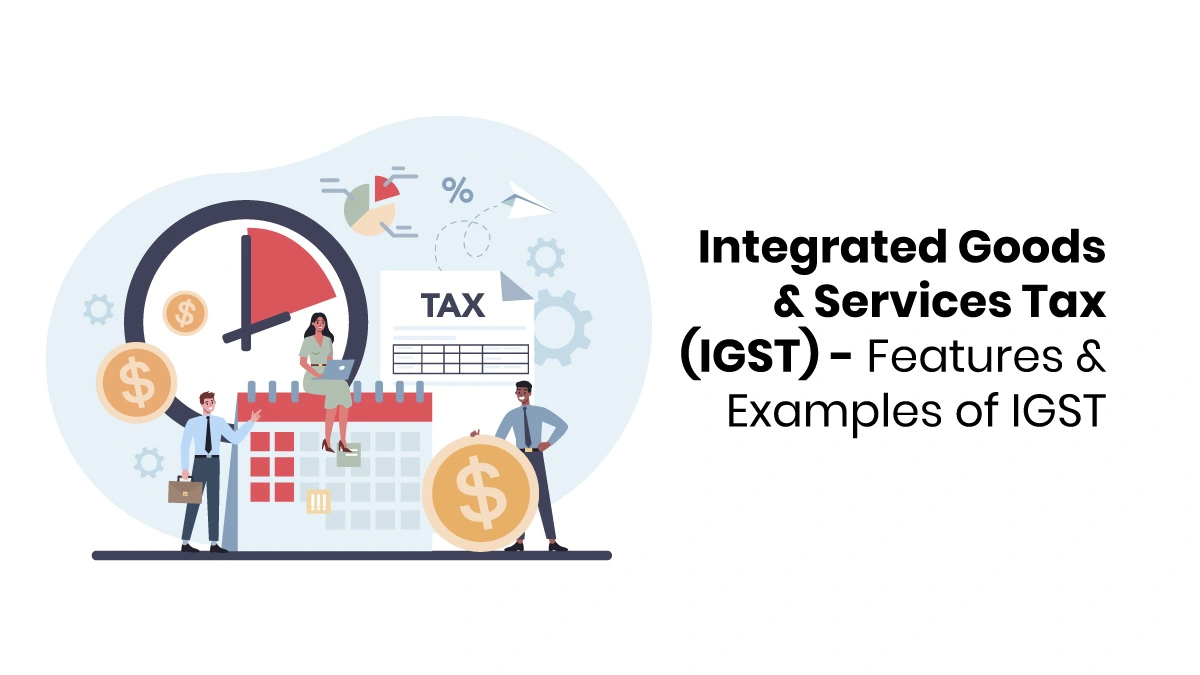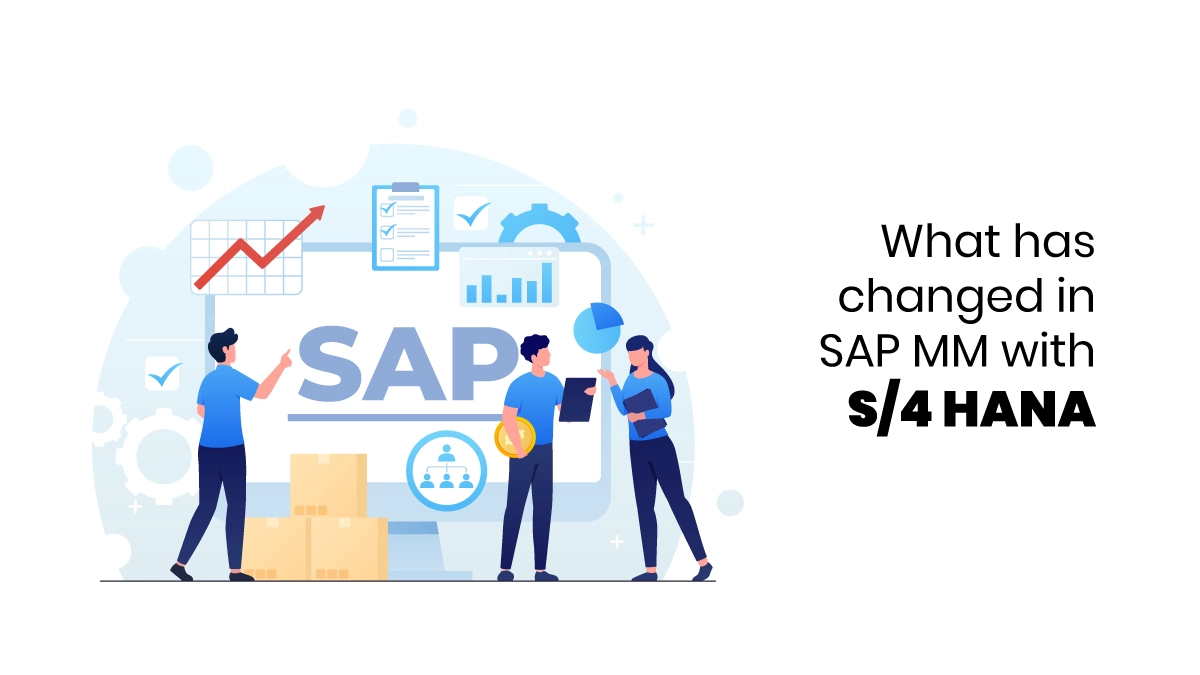Microsoft Excel is used to create spreadsheets and charts. Learning about creating charts in Excel helps you to display your data perfectly. Data visualization in Excel is pictures or charts that clearly show numbers. They turn data from spreadsheets into easy-to-understand formats like line graphs, bar charts, or Gantt charts. These visuals help you see patterns, trends, and large amounts of data more easily, making it simpler to understand and use. For example, you can use a bar chart to see how many job interviews you attended each month during your job search.
Types of Data Visualizations in Excel
Excel lets you create different types of charts to show your data.
Bar Graphs
A bar graph, called a bar chart, has two lines: one for categories (x-axis) and one for values (y-axis). It’s great for showing data that goes up and down over time or for comparing data in different categories. You can also use it to display one or more sets of data side by side.
Pie Charts
Pie charts are round charts that show values as parts of a whole, usually as percentages of 100. Each piece of the pie represents a value. Some pie charts can have overlapping sections to show extra details, which makes it easy to compare and understand the data.
Line Graphs
Line graphs have two lines: one for categories (x-axis) and one for values (y-axis). They are useful for showing how data changes over time and are often used to compare more than one group. The data points are connected by lines, making it simple to see patterns and trends.
Histograms
Histograms look like bar graphs with an x-axis, y-axis, and colored bars, but they are used to show continuous data. They help show how large or complex data sets are spread out. Histograms focus on numbers and measurements, while bar graphs are more about categories.
Timelines
Timelines are horizontal charts that show events or values at different times. They usually have one line (x-axis) but can also include another line (y-axis) for certain data types. Timelines are useful for tracking changes or progress over time.
How to Create a Data Visualization in Excel?
Follow these easy steps to create a data visualization in Excel:
Organize Your Spreadsheet
- First, organize your data clearly and organize it well. This will make it easier for Excel to convert it into a chart.
- Give each column a title.
- Put each number in a separate column.
- Different charts place titles in different spots, so you can test to see where your column titles show up. You can also change the titles later.
Highlight the Data You Want to Use
After organizing your data, select the information you want to turn into a chart. Drag your cursor to highlight the data. Highlighting the data tells Excel what to include in the chart and helps arrange it properly.
Select “Insert” and Choose a Visualization Type
Once you complete highlighting the data, your important data will be clearly visible. Look at the insert tab in your Excel sheet. When you see the chart section, you can click on which chart you need to use.

Edit the Details and Check for Accuracy
After creating your chart, you’ll see the data shown in the chart next to the original numbers. You can change things like the title, axes, and numbers. Check the chart to make sure it matches the original data. You can also change the title, add details to the axes, and share the chart. To share, save the chart and send it by email or through a cloud service.
Data Visualization Tips
Here are some tips to help you create effective Excel data visualization;
Check the Data for Accuracy
Data accuracy is important in the accounting sector. Properly checking the mistakes makes one’s data clear. Ensure you’ve entered the right data into Excel from your original source. You can also clean up your data by removing any mistakes, irrelevant information, or duplicate information to keep it accurate.
Use Color Coding
Color coding helps make your data easier to read by using different colors for different data sets. This works well for charts like bar graphs and histograms. Stick to a few simple colors to avoid confusion.
Provide Context
Adding a key or legend to your chart helps people understand what they’re looking at. Include a title for the chart and labels for each axis to give more context and make the data clearer.
Convey a Message
Think about what message you want to share with your chart. If you’re showing a trend or proving an idea, make sure the chart helps you do that. For example, to show that certain age groups use cell phones more, you can use a bar graph with age groups on the x-axis and the average hours spent on the y-axis.
Joining an MS Excel course will help learners acquire more knowledge in the accounting sector by teaching them more about data visualization in Excel.