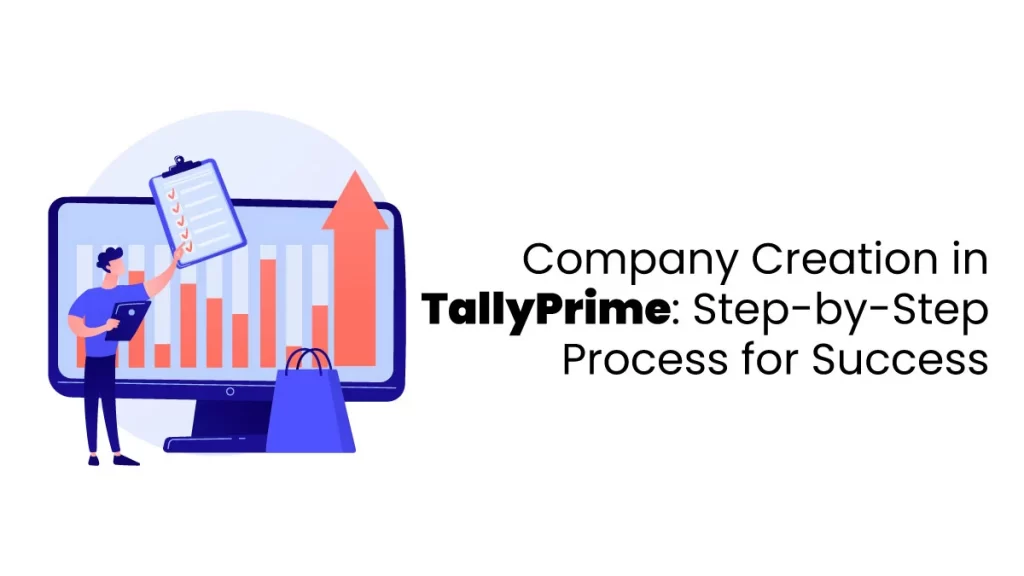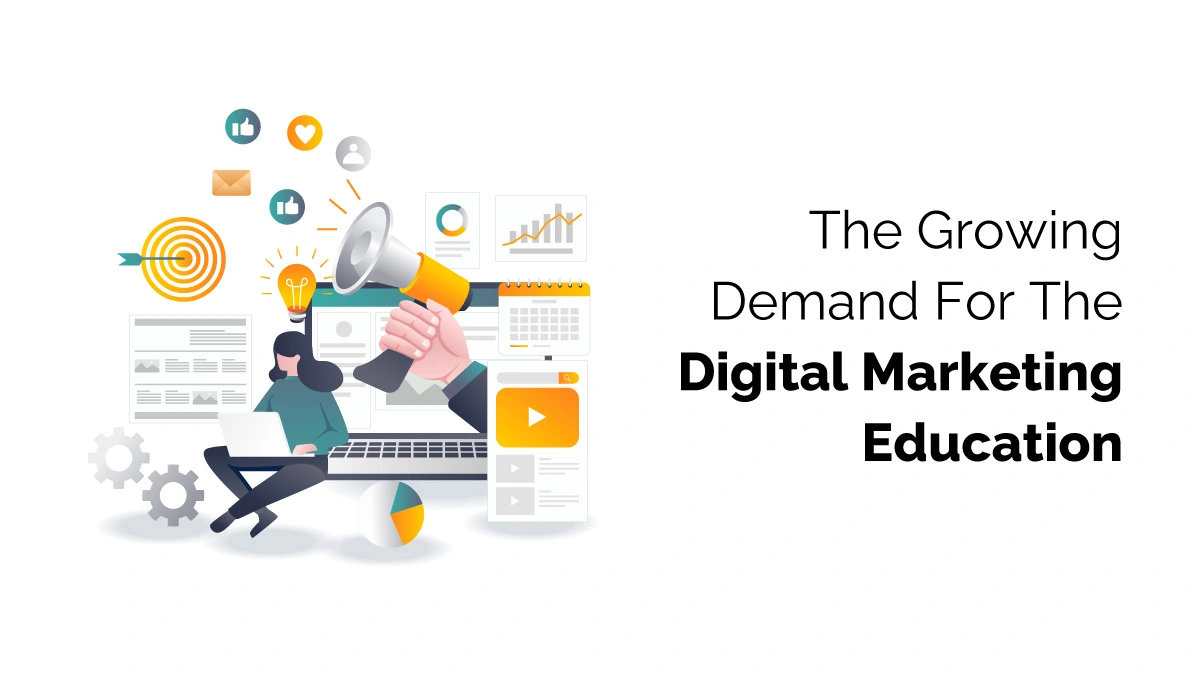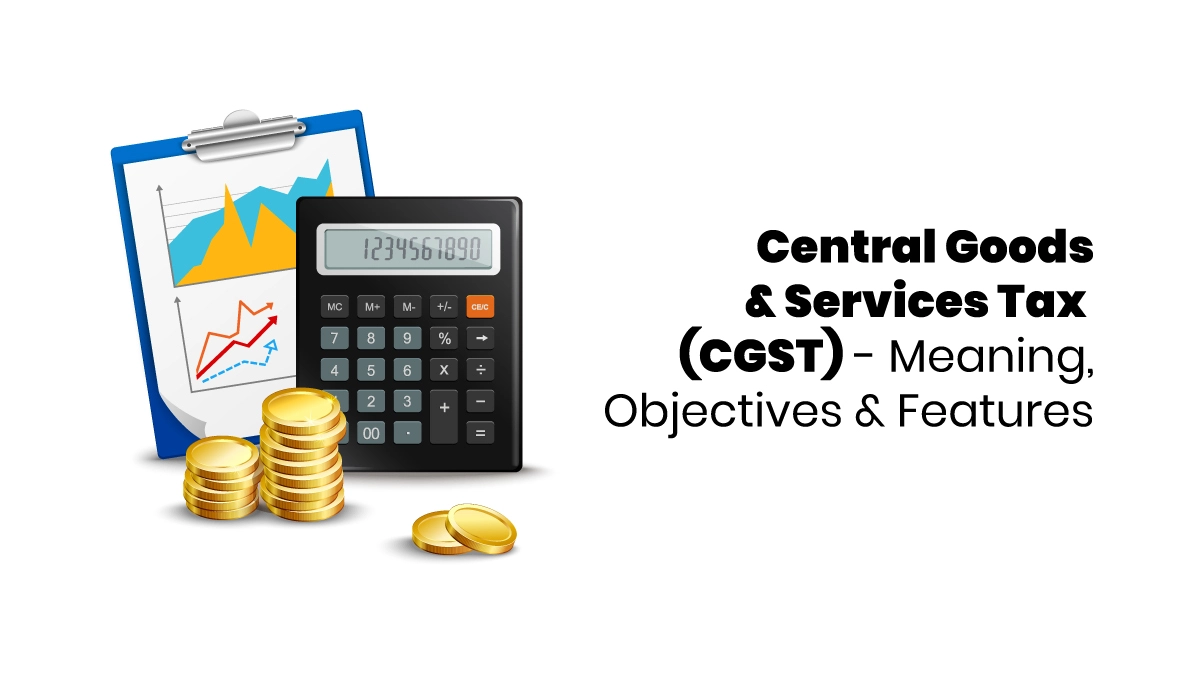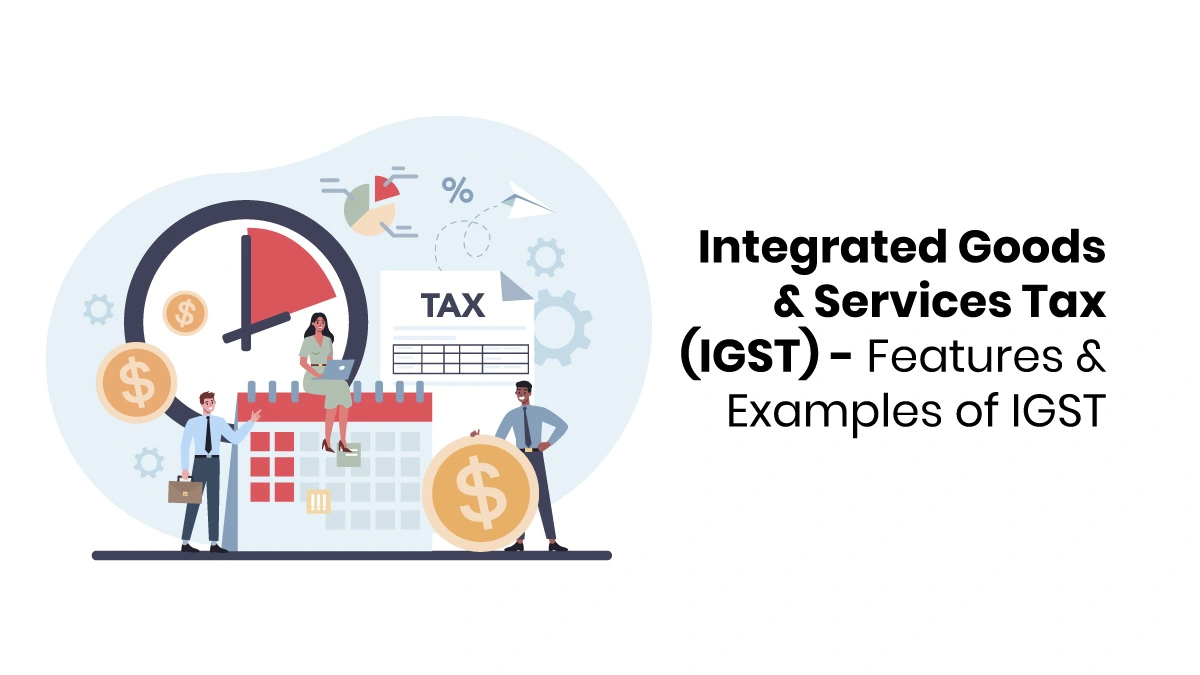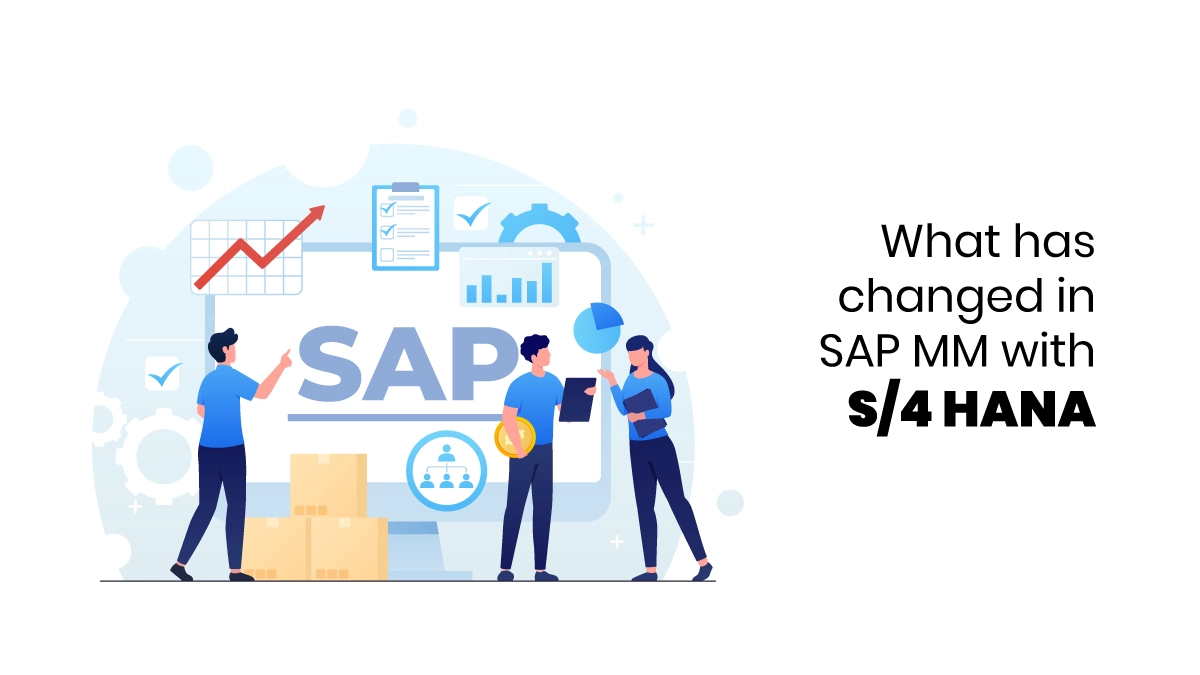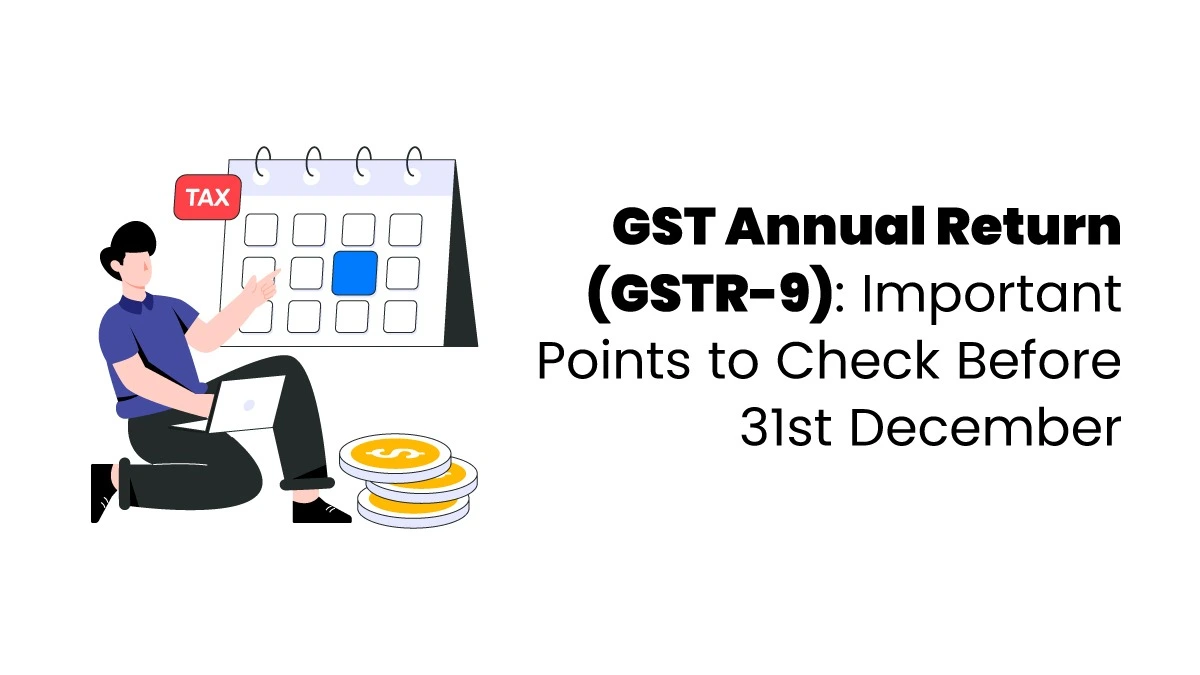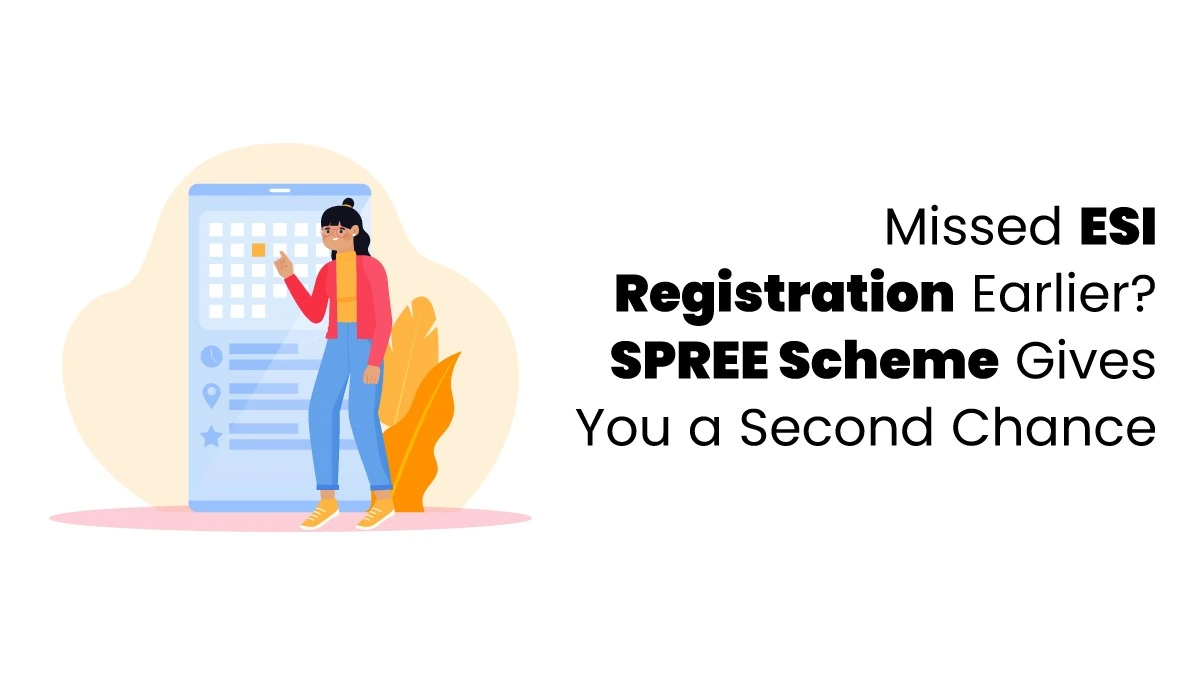A company creation in TallyPrime is like a virtual book where you record all your financial transactions. Think of it as setting up a digital ledger to track your business dealings in one place.
Why is Company Creation Important?
If you’re new to TallyPrime, creating a company is the first thing you must do after installing and activating your TallyPrime license. Without this step, you won’t be able to record transactions or manage your accounts effectively.
Quick Tips for Easy Navigation
Here’s how you can move through the fields while setting up your company creation in TallyPrime:
- Press “Enter” to move forward or go to the next field.
- Press “Backspace” to go back or navigate to the previous field.
This simple navigation will make the setup process smooth and hassle-free!
How to Create a Company in TallyPrime?
Creating a company in TallyPrime is simple. Just follow these steps:
Open Create Company
- On the TallyPrime home screen, select “Create Company” and press Enter.
Fill in the Company Details
- Company Name: Enter the name of your company, like Max Electronics.
- Address: Type your company’s address.
- State/Province: Choose your state or province.
- Country: This will be selected automatically.
- Pin Code: Enter your area’s pin code.
- Contact Details: Add your company’s phone number and email.
Set the Financial Year
- Enter the starting date of the financial year for your company.
Add Extra Settings (Optional)
- If you want to set up extra features, press F12 to open the settings.
- You can enable “Use User Access Control” to set passwords and manage user roles.
- Press Enter to save these settings.
Save the Company
That’s it! Your company creation in TallyPrime is ready! To understand this properly, joining the course of tally will help you to know all information about company creation in tally.
Set Up Your Company in TallyPrime
Keeping track of your daily business transactions is very important. In TallyPrime, the first step is to create a company. Once your company is created, you can easily update your transactions, view them, and check financial reports.

Steps to Create a Company in Tally Prime
Let’s read about TallyPrime company setup;
- Enter Company Details: Add your company’s name, address, financial year, security settings, and base currency.
- Use Extra Features: After creating the company, you can turn on features like accounting, inventory, payroll, and taxation as per your needs.
- Add Tax Details: Enter tax information such as GST, VAT, Excise, TCS, or TDS if it applies to your business.
Setting up your company creation in TallyPrime will help you manage all your transactions and records in one place.
Security in TallyPrime
Your business transactions are kept safe in TallyPrime. To make them even more secure, you can enable extra security options to prevent unauthorized access.
Secure Your Company
- Set Up User Roles: If multiple users access your company, you can assign specific roles to each user.
- Create User Accounts: Add a separate account in TallyPrime for each user.
- Control Access: Based on the user’s role, you can decide what tasks they can perform.
These security features ensure that your data stays protected and only authorized users can access specific information or tasks.
Multiple Companies
If you have more than one business, TallyPrime makes it easy to handle them:
- You can create a separate company for each business.
- Keep transactions and returns for each company separate.
Group Company
Managing multiple businesses? The Group Company feature helps you:
- See all business reports in one place.
- Avoid the trouble of combining reports manually.
Easy to Use
After setting up your company in TallyPrime:
- You can record and manage daily transactions.
- Track your business from anywhere, even remotely.
This keeps managing multiple businesses simple and organized! To understand it properly, consider joining a Tally accounting course that allows one to learn more about Tally in the accounting sector.